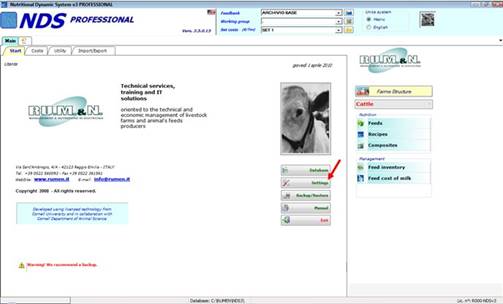
After you register and install Dropbox on your computer (see the previous section for more information), you can configure NDS to automatically save file also on your Dropbox folders.
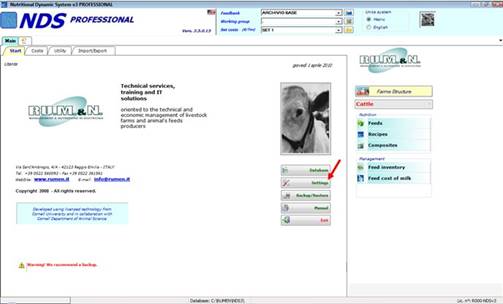
Through the Settings button on the main screen, you can access to the specific screen containing a series of tabs, then click the Dropbox tab in order to open the Dropbox Configuration.
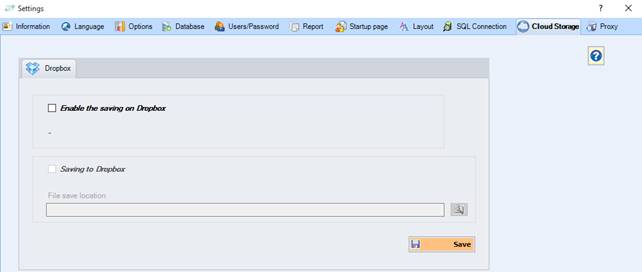
To save your files on Dropbox, you need to allow NDS to save on your Dropbox.
To do that, you need to check on the “Enable the saving on Dropbox” option.
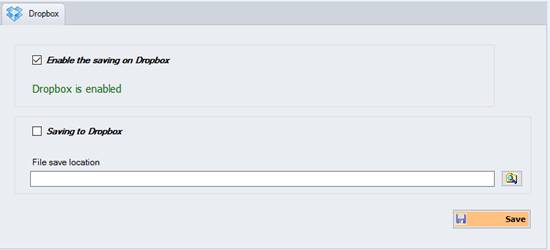
A label with “Dropbox is enabled” will appear.
After this step, you can configure the Dropbox saving:
- “Saving to Dropbox”: this check is for the general using of Dropbox.
If checked, NDS will automatically put a tick everytime you can save a file also on Dropbox. You can of course remove it, but the default will be based on this check.
- “File save location”: this is the default Dropbox folder where the files will be saved.
Important: the selection is allowed only in
local folder, so be sure that Dropbox is installed on your current account and
the Dropbox folder exists on your computer.
If you cannot see your Dropbox
folder from the folder selection, please reinstall Dropbox on your
system.
After you have selected the default Dropbox folder, click on “Save” to enable the program to save your file also on Dropbox
(Note: it is really important to allow the connection and select a default folder, otherwise the Dropbox saving will not work correctly.)