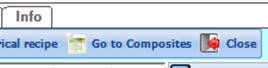
The purpose of this feature is to allow the formulation of premixes that, when added to the recipe, set the level of one or more nutrients of the analysis to a desired value. The feature is designed to facilitate the formulation of premixes (minerals, vitamins, etc.), that supply the desired concentrations of nutrients in the final recipe when the premix is added to it. More specifically, the additional premixes will increase the values of the nutrients (e.g. macro and micro minerals, vitamins, additives etc.) that in the original recipe do not reach the desired requirements.
The feature is available only for those NDS platforms in which the Composites add-on module is active and licensed.
Getting started
To start the formulation of the premix, after loading a saved recipe, click the Go to Composites command, in the toolbar of the main recipe screen:
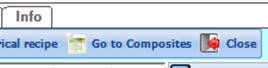
A composite control screen will open over the
recipe screen, displaying a new composite in feeding rate mode, and
including the recipe as single ingredient, with its amount set to the original
as fed amount on the recipe. Notice that the new composite is not set in
a regular NDS tab like the recipe, but in a full screen control, much like the
way a formulated mix in a recipe can be managed with the Modify
Formula command.
The min and max constraints of the recipe are both set to its feeding rate amount:
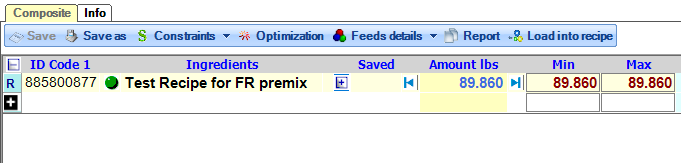
At the right of the screen is displayed the nutrient list related to the category of the recipe; it is possible to switch to another list, customized with a different set of nutrients, using the related combo box on top of the list.

The default visualization mode of nutrient values and constraints is set on D.M. basis; however, an option is available through a radio button group to set nutrient values on a concentration basis:
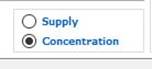
With the Concentration option set, those nutrients whose values can be displayed as concentration (e.g. micro-minerals, vitamins, additives), are shown accordingly. If the Supply option is set, the supply values for these nutrients are displayed (e.g. mg for micro-minerals). Notice that those nutrients whose values are displayed as % values (e.g.: macro minerals) are not affected by this option.
At the bottom of the screen, the feeding rate values of the composite are displayed:
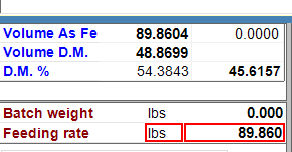
The Volume As Fed can be considered the current feeding rate of the composite, given by the sum of the feeding rate amounts of the feeds (as fed basis). The Feeding Rate value initially matches the feeding rate amount of the recipe, but can be manually increased to set a target feeding rate for the optimization, to allow additional amounts for the other ingredients that will be included in the premix. For instance, the Volume As Fed could be set from 89.86 to 90.00 to allow space for the intended composite in the example above.
Although the composite control fills
the available space of the screen, it is possible to switch back to the recipe,
through the NDS icon in the Windows bar or using the ALT-TAB keys
combination (Windows commands).
This can be useful if one needs to check the
original recipe before/while setting the constraints of the nutrients to the
needed levels.