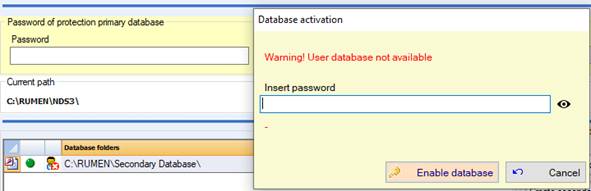
In order to connect a secondary database you will just have to click on Connect secondary database and select the user.mdb file in the computer local or network resources. Once connected, database will be added to the list of databases.
Once the database is connected, it is possible to start the connection with NDS by clicking on the path. If the database you want to connect does not belong to you (user icon with red dot) you will see the following pop up:
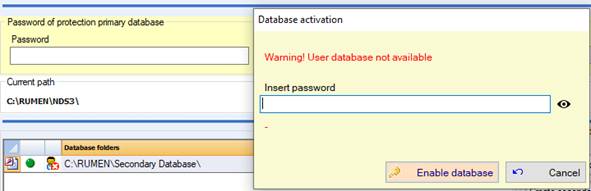
If you insert the password that the proprietor of the database gave you, you will be able to activate and “use” the database as a normal database.
Once the secondary database is connected, this is what you will see:
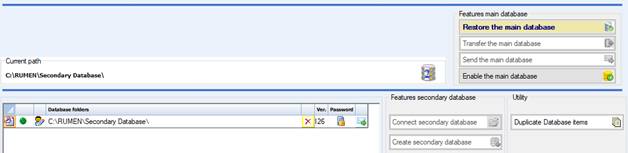
In the example above, NDS is using C:\RUMEN\Secondary Database\ database.
In order to restore the main database you will just have to click on Restore the main database button in the “Features main database” section.
In the paths list it is also possible to see if it is an existing database in your computer resources (green dot) or non-existing, for example if it was removed (red dot), if it is a proprietor database (pencil icon) or non-proprietor (user icon with red dot). You will also see the database version, if it is protected with a unlock password or not.
It will be possible to delete databases or send them via e-mail as zip files.