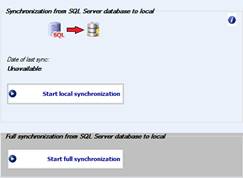
You can synchronize your local database and also your SQL database.
This means that if you work on
local, you can synchronize
the changes that you made on local to your shared SQL Server
database, so that your data will
be updated in the shared database: in this way, all the user that can work on
your working groups will see the changes that you made.
You can also synchronize your local database with changes that are made on your shared SQL Server database: in this way, you can also work locally with the same data of SQL Server; if you plan to work outside your office and you don’t have an internet connection, you may want to use this process so when you are not connected to SQL you can see anyway the correct data.
Data: the synchronization will update feeds and data related to working groups (recipes, composites, farms, etc). Important: feeds with no ID Code associated will NOT be synchronized. Be sure that the feeds that you want to synchronize have an ID Code (1 or 2) associated; if they don’t, they won’t be synchronized and in the destination database they will be missing.
You have 4 different type of Synchronization:
1) Local Synchronization - from SQL Server database to local
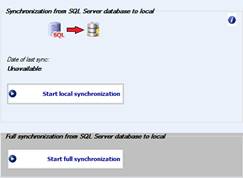
This option enables you to synchronize your local NDS database with data taken from the SQL Server database you are currently connected with.
The process can take several minutes, depending on how many working groups will be synchronized and the size of the information that will be synchronized: the sync this will be done ONLY for the Working Groups that are linked (see Requirements on the previous page for more details).
The button Start local synchronization will start the synchronization of the data updated after the date of last synchronization, that is displayed next to the button.
If the date is not available, this process will run a full synchronization (the same process as the full synchronization button). This is faster than the full synchronization.
The Start full synchronization button allows you to make a full synchronization of all the updated data on your SQL Server database, even data that was edited before the date of last sync.
This process could take really long time, depending on the data on the working groups and the number of feeds.
2) SQL Server Synchronization - from Local database to SQL Server
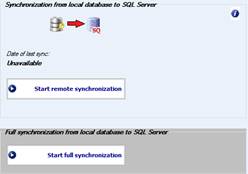
This option enables you to synchronize the SQL Server database with data taken from your local database.
The process can take several minutes, depending on how many working groups will be synchronized and the size of the information that will be synchronized: the sync will be done ONLY for the Working Groups that are linked (see Requirements on the previous page for more details).
The button Start local
synchronization will start the synchronization of the data updated after the
date of last synchronization, that is displayed next to the button.
If the
date is not available, this process will run a full synchronization (the same
process as the full synchronization button). This is faster than the full
synchronization.
The Start full synchronization button allows you to make a full synchronization of all the updated data on your local database, even data that was edited before the date of last sync.
This process could take really long time, depending on the data on the working groups and the number of feeds
Note: since the SQL Server synchronization
can overwrite information that are shared with other user, this synchronization
will NOT update general settings (reports, options, preferences, etc)
from local to SQL Server.
3) Create local copy of the SQL Server database
This section is suggested for single users of SQL Server: this is because the copy and the synchronization that are made here are in a single way.
The Create local copy button will create a local copy of the entire SQL Server database you are connected with. This process could take really long time, depending on the database size.
The Automatic local synchronization option will synchronize, at the closing of the program, the local database with all the work you do on the SQL Server database while using it.
Important: this automatic synchronization will only synchronize the update that you did.
If you have other users working on
your SQL Server, the
changes made by them will not be included in this process: you will need
a Local Synchronization process (option 1) to synchronize also their
changes.
4) Duplicate items
This option will allow you to duplicate items from one database to another (SQL Server to local and vice versa).
You can choose which item duplicate: feeds, recipes, composites or farm.
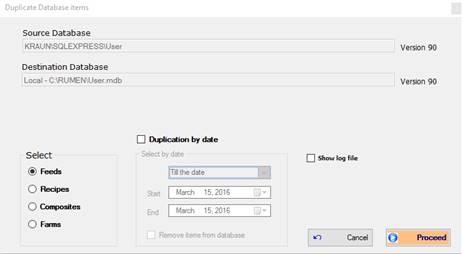
You can duplicate the items from an interval of date of your choice (with the option Duplication by date).
If you don’t select the date options, clicking on Proceed will allow you to choose which elements will be duplicated on the destination database.