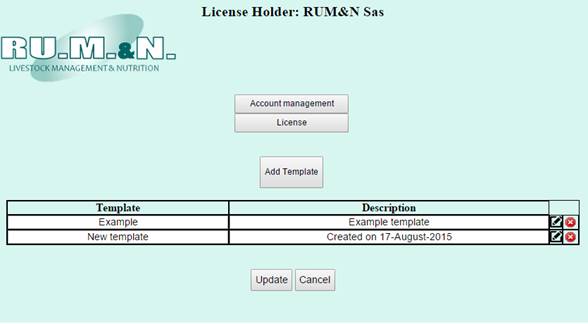
Clicking on the Template button will open the template editor page, where you can add, edit or delete templates:
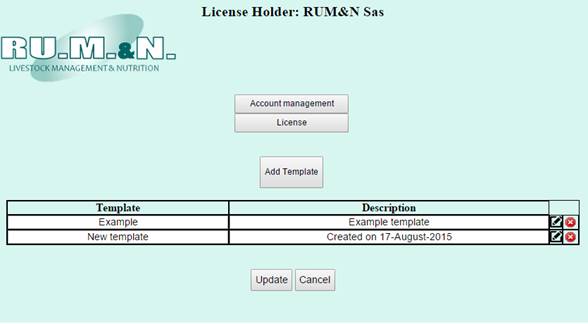
In this page you will find:
- Account management: this button will bring you to the Administrator Account Management section where you can edit your account password (see the Administrator Account Management paragraph below for more details);
- License: this button will bring you back to the license pages where you can edit licenses;
- Add Template: this button will create a New template;
- Template table: in this table you can find all your templates and edit them. You can edit the template name and description from this page, then you need to click on Update button in the end of the list to save that;
-
Edit
button  : this button will open the panel where you
can edit the access restriction for the selected template, and where you can
select what to disable for the users with this
template;
: this button will open the panel where you
can edit the access restriction for the selected template, and where you can
select what to disable for the users with this
template;
-
Delete button  : this button will delete the selected
template.
: this button will delete the selected
template.
When you are done with the template editor, you can go back to the License page, where you can choose where to apply the templates you created.
NOTE: When you select a template for one or more user, and click on Update (in the license page), the users’ restrictions will be updated with the selected templates restrictions.