
To restore a secondary database, you need to create a new folder where the database will be placed.
You can do this also in the right section of the selection tab with the Create folder button:

To proceed with the restore, you need to select a file from the backup file list (on the left) and then click on the Restore button or double click on the zip: this will open the zip and you can see the database contained.
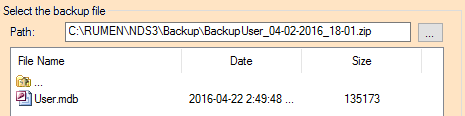
Clicking again the Restore button or double clicking on the database file (User.mdb) will start the restore procedure.
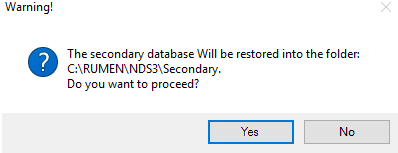
Clicking on Yes, the database will be restored.
If the destination folder you selected contains another database, you will receive the message below. The message informs the user that there is already a database in the destination folder and, for security reasons, the system will create a compress copy of the file.
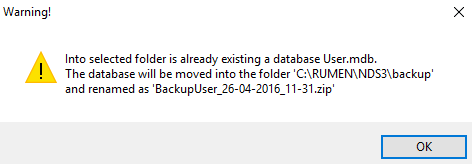
Clicking on OK, the selected file will overwrite the database file in the C:\RUMEN\NDS3.
At the end of the procedure, a message will confirm the restore.