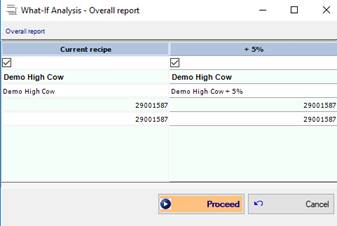
Overall report
The Overall report designed to print all the information of the What-If Analysis for the selected recipes in the same format shown in the full screen.
One will be able to choose which version of the recipe you want to be displayed on the report.
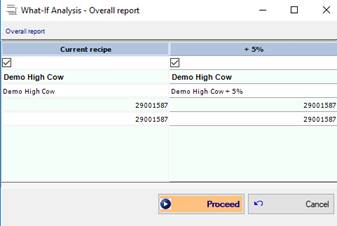
Clicking on
Proceed will show the overall report for the selected version of the
recipe.
The report will show all the information shown in the What-If
Analysis section for the recipe selected in this screen.
Multiple report
The Multiple report prints the single page recipe report for the selected recipes
One will be able to choose which version of the recipe you want to be displayed on the report.
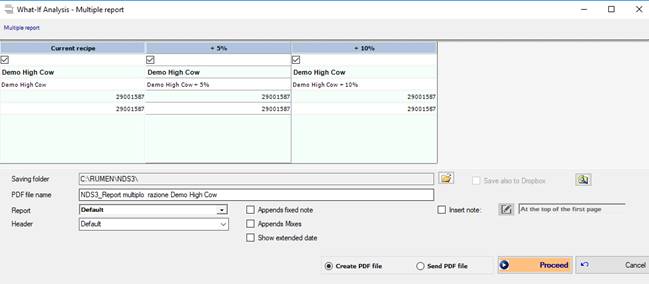
The
options in the bottom part of the panel are related to the recipe report that
will be printed:
1. Saving folder: you can choose the folder where the pdf file with the reports will be created. The default option is the folder selected in NDS Settings à Report. To change the folder, click on the Browse Folder icon next to the textbox;
2. Save also to Dropbox: if you check this option, the file will be created also in the Dropbox folder you set up in NDS Settings à Cloud storage. You can also change the folder from the Browse Folder icon next to the option;
3. PDF file name: you can change the name of the pdf file here;
4. Report: here you can choose which report will be printed. Please note that this report is managed in the Multi-Report section. You should read the Report manual for more information about this;
5. Header: you can choose which header will be displayed for the report;
6. Append fixed note: the fixed note will be printed for each report. You can edit the fixed note in NDS Settings à Report;
7. Append Mixes: if the recipe you are printing has mixes, the mixes analysis will be added at the end of the recipe report;
8. Show extended date: if checked, this option will add the current time to the date in the report;
9. Insert note: use this to add a custom note to the report. You can choose where the note will be printed from the combo next to this option.
Next to the Proceed button, you can choose to Create or to Send the PDF file:
− Create PDF file will create the pdf file in the folder selected.
− Send PDF file will create the pdf file in the folder selected, and then it will send it via mail: if you have a default mail provider installed on your computer, you will see a default mail with the pdf file created as attachment.
Clicking on Proceed button will show the selected report for the selected version of the recipe.