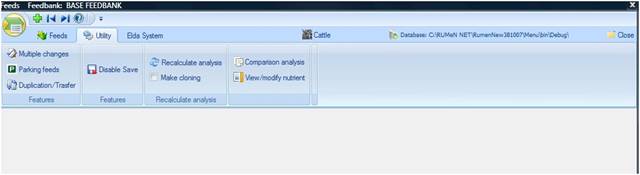
NDS Professional allows to put feeds in parking through the Parking feeds function reachable from the Utility tab of the feeds list.
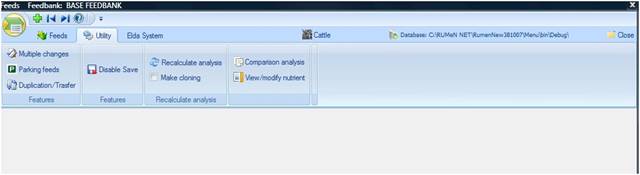
This tool is useful if you no longer use some feeds and you want to put them in parking and hide the from the list. It is possible to restore them whenever you want.
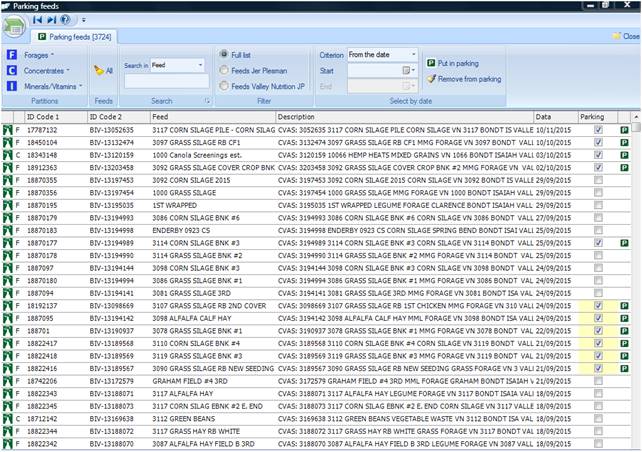
This is the form that will allow you to put feeds in parking.
In the Ribbon on the top there are different types of filtering:
- Partitions: forages, concentrates or minerals/vitamins
- Search: you can search the feeds by ID Code 1 or 2, by name or by description, after selecting from the ComboBox, you can type in the empty space
The button All shows all the feeds of the list without any filter.
To put a feed in parking, you will have to click on the CheckBox in the relative Row; with the Shift button of your keyboard you can select different feeds (in the picture above the ones marked in yellow) and put them in parking at the same time.
There is also the function for parking by date:
Through the ComboBox you can decide if select feeds from a certain date until now, until a certain date or between two dates.
After this step, you will have to select the range of time and, after clicking Put in parking, all feeds of the list in that range will be in parking.
You can do the reverse operation clicking (after you have chosen the date range) Remove from parking.
When the form is opened for the first time, you will find all the feeds in the database. Through Radio Buttons you can choose if to show all the feeds, feeds of users lists or feeds of the current group.
When you decide to show data of user lists, you will have a ComboBox to select the user list.
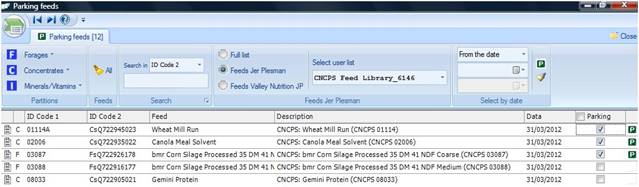
Also for feeds of current group you have a ComboBox, but in this case it allows you to select the farm
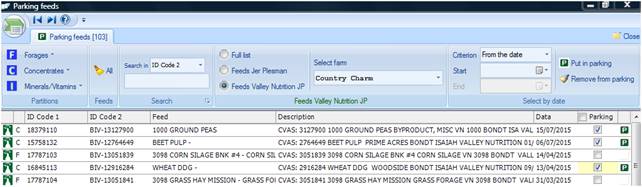
When you leave the page and return to the main list, you will not see feeds in parking unless you tick the CheckBox Show feeds in parking.
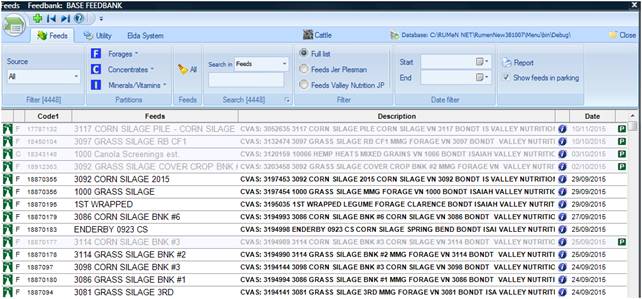
When the CheckBox was ticked feeds in parking are not hidden, but their rows are grey and have the P icon on the right.