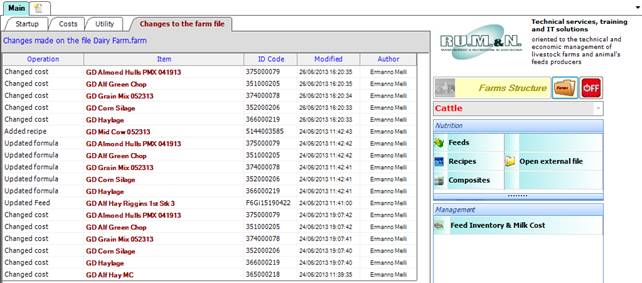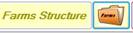
A new button has been added to the main screen of NDS to provide a way to open farm files. Note that only one farm file at a time can be opened.
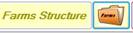
Farm file Explorer
farm file
A new file selector has been developed for farm file. If compared to a traditional one, it shows more info about folders and files. It is prompted after clicking on the Farms button.
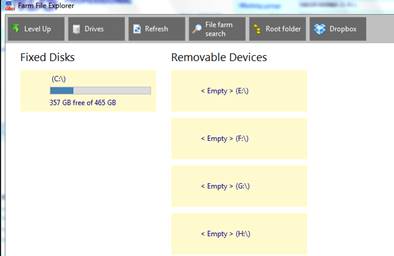
The above image shows the interface of the farm selector, which can be used in the traditional way to reach the farm files, navigating through the folders of the file system or flash drive memory devices.
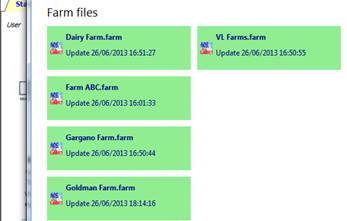
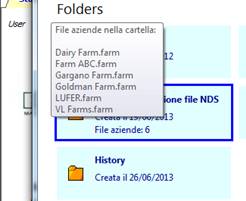
Folders are displayed as light blue boxes; when the mouse is positioned over them, a tooltip is prompted, showing the list of farm files contained in the folder. Farm files are displayed as green boxes showing the whole name of the farm and date of last update; to select a farm file just click on it.

The upper menu, among the others, provides commands for the selection of special folders:
- The Dropbox button provides a way to select farm files that are stored in a shared Dropox folder. Dropbox is a multi-platform software based on the cloud system, that provides a file hosting service with automatic synchronization via Web. With Dropbox installed, NDS provides an alternative way to share farm/external files among different users.
- The Root Folder button opens the default folder where NDS files are saved. The root folder path can be set in the Database settings panel of NDS.
- The Farm File Search starts a search of the farm files stored in the hard disk.
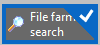
By clicking on the button, the look of the button changes and only the folders that contains farm files will be displayed in the results area. Be aware that this option might require some time to display the results of the search.
After clicking a farm icon, depending on the state of the farm file, we can have three different scenarios:
1) The file is opened by a user that is not the owner of the farm, or by the owner of the farm file, while its data have not been modified by other users. In this case the Farm structure is displayed, with the tree-view of the locations, pens and recipes expanded;
2) The file is opened by the owner of the farm, while file data have been modified by other users. In this case a new tab is displayed, with a list of the changes made to file data, ordered by date and summarizing which kind of change has been done and who has done them;
3) If the farm file is not updated to the current version a message informs that the file cannot be imported, but opened.