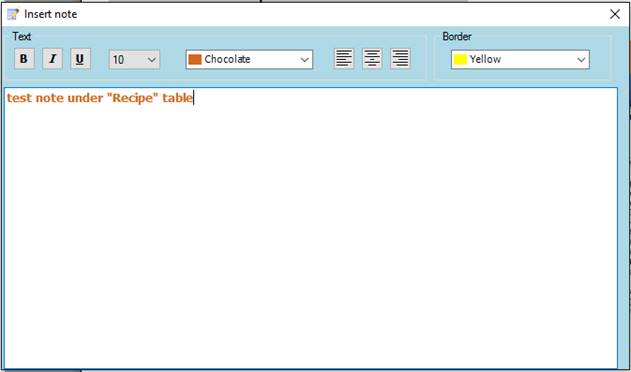
The new Reports form allows to insert notes below each table in the report (except for the Ingredient graphs), also the header and the Recipe table.
To add, edit or remove a note you have to right-click on a table name in the Report Preview grid and select “Add note”, “Edit note” or “Remove note”. This opens a small notes editor, which allows you to change:
− Text properties: style (Bold, Italic or Underline), size, color and align;
− Border color: default color is white, which will display a note without a border.
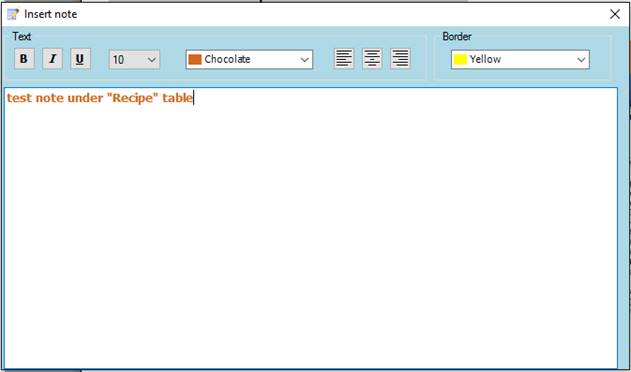
If you close the editor, the note will be saved and placed under the selected table:
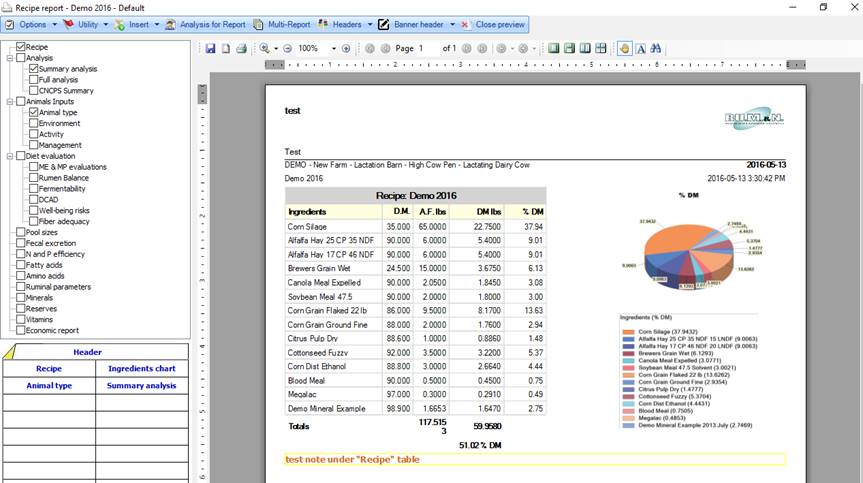
When the note is set up, you can edit it right-clicking the table where the note was applied, and clicking on “Edit note”. You could also remove the note with the “Remove note” button