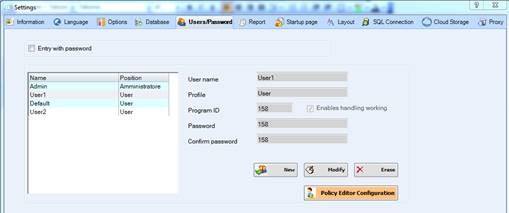
NDS allows one Administrator to manage the Working Groups for the SQL Server database.
The Administrator can create, edit and manage restriction for the SQL Server database working groups.
Enable Working groups handling
To manage the Working groups access for the users and create restrictions, go to Settings à Users/Password tab.
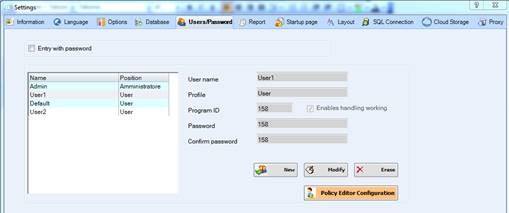
Here you can create one profile for each user that will connect to the SQL Server database.
To add a new user profile, you need to click “New” button and insert information there:
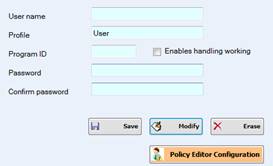
The profile is automatically set on “User”, the information required are User name, Program ID and Enables handling working checkbox.
The Program ID is really important, since this is what applies the restriction that you can add for the user.
If you want the user to have restrictions for some groups, first you need to check the “Enables handling working” option, save the profile, and then click on Policy Editor Configuration.
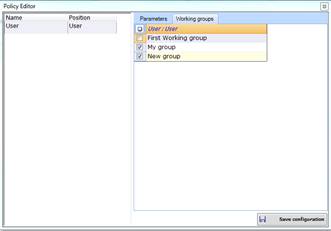
Here you can choose, for each profile created, the restriction to apply.
Click on a profile on the left
and then on the Working groups tab will display all the groups
enabled for that user, and you can edit them anytime. After the saving, the user
will be restricted to see and work only on the working groups you checked on the
list.
Note: when you create a new user profile, this will have no group allowed and will not be able to work on the SQL Server. You need to enable them after the creation and save to allow him to work on those groups.
You can create a Default profile, that will apply for all the users that you have not managed: to create it, you need to set the Program ID to 0. If you set some restriction for the user with Program ID = 0, all the users that are not managed will take the restriction of this user.
Get information from User
Users will need to send information to the Administrator in order to be allowed to work with the working groups needed.
To send information, the user will need to open Utility from the NDS, and then click on RUMeN Tools:
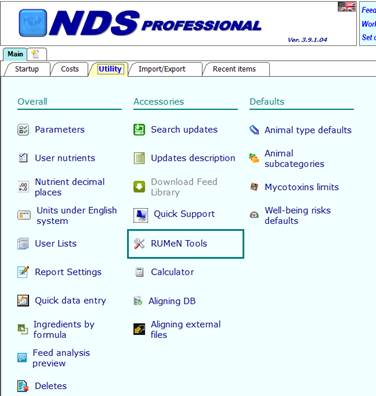
This process can be done also by clicking on the Rumen Tools link on your Desktop.
On the Rumen Tools main tab, click on “Send license data” button:
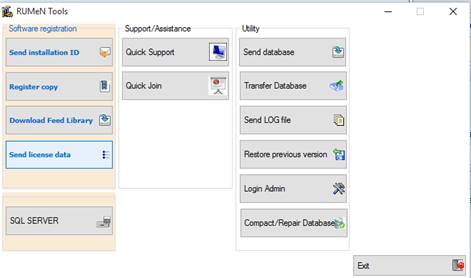
This will open a e-mail with all the information required: you will need to send this mail to your administrator.