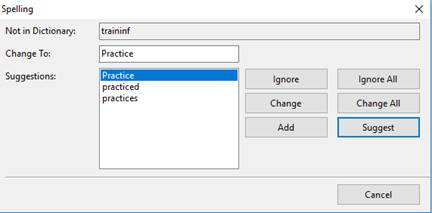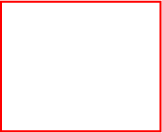
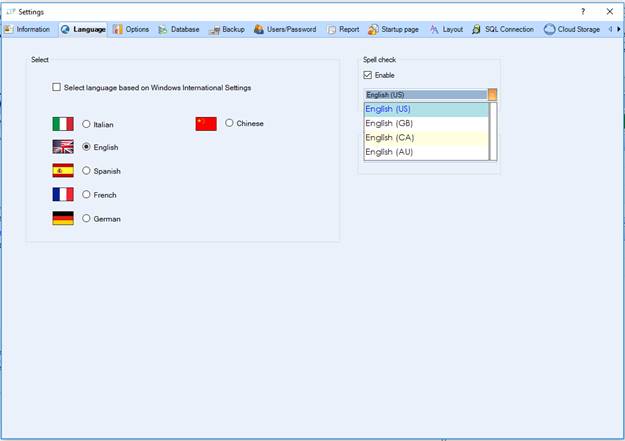
You can activate this function from the Language tab in Settings.
When Enable Check Box is ticked, you can also choose the declination from the dropdown menu below.
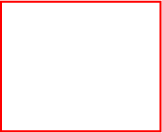
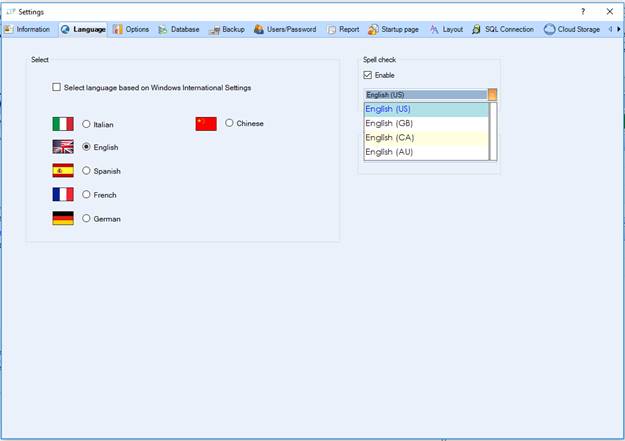
Spell Checker works in all parts of the software where you can write notes. It uses a default dictionary, different for each language and declination.
If you right-click on an underlined word, a dropdown menu appears with some choices:
- One or more words recommended;
- Ignore All: removes the underline to this word for this session;
- Add to dictionary: Adds the word to your personal dictionary; words added will no longer be underlined in the future;
- Spell: Opens the Spelling window
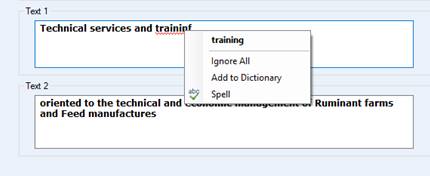
This is the Spelling window.
At the top there is the word that is not in the dictionary.
The middle Text Box is editable and here is the word that eventually will replace the wrong one. You can write what you want here, it starts with the first suggestion.
The box below contains all the suggestions related at the middle Text Box.
This is how buttons work:
- Ignore: Ignores this word and switch to the next wrong word (if there is at least another one)
- Ignore All: Ignores all words like the one examined (in our example, “traininf”)
- Change: Replaces the wrong word with the one in the middle box.
- Change All: Replaces all words like the one examined with the one in the middle box
- Add: Adds the word examined to your personal dictionary
- Suggest: It finds words related to the one in the middle box. We will give you an example in the paragraph below.
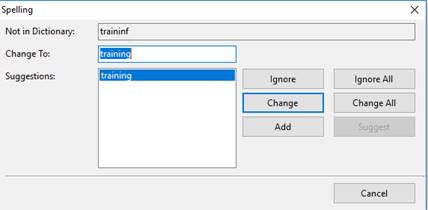
In this example, we typed Practice and then we clicked on Suggest. It showed a list of suggestions related to Practice. You can select one of the suggestions and click on Change to use that word.