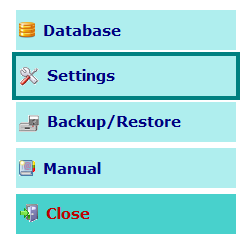
NDS Professional can be used under license and for its activation a registration is required.
To register your copy of NDS, please follow the steps below.
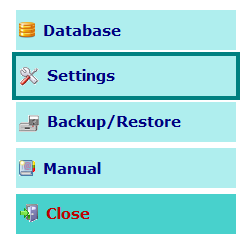
Through the Settings button on the main screen, you can access the specific screen containing a series of tabs, then click Register/Renew button in order to open RUMeN Tools.
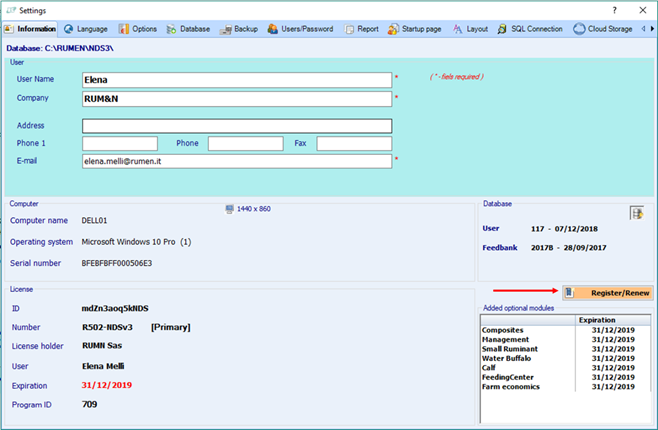
Once RUMeN Tools form is open, click Send installation ID button.
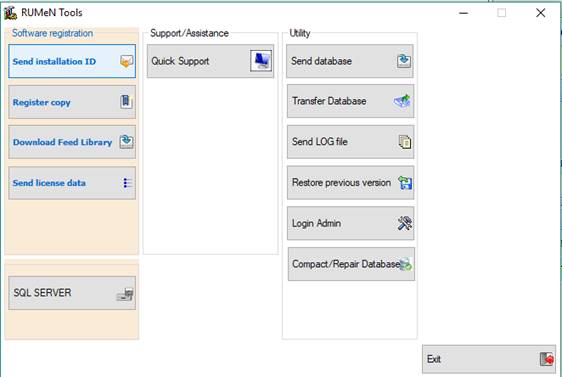
Then enter the correct User name and Confirm email with your email address.
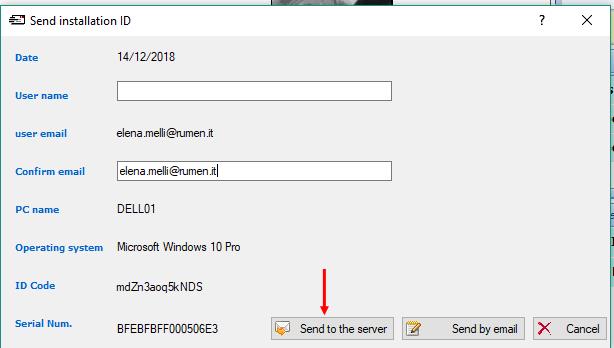
Now, you will have to send the registration data to the RUM&N Registration Center and you can do this in two alternative ways:
1. Automatically using the RUM&N server - Through the Send to the server button your installation ID will be sent to the RUM&N server and the Registration Center gets it automatically. Please note the computer must to be connected to Internet. At the end of the process the screen below will appear. This is the procedure we recommend.
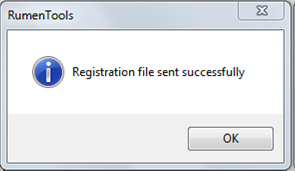
2. Manually sending an email – If, for some reason, the automatic procedure does not work, you can send the registration data via email.
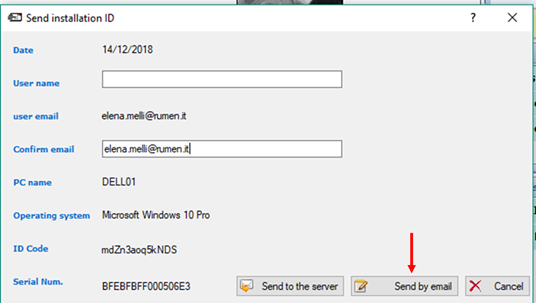
Through the Send by email button your e-mail client will be automatically opened with a proper subject and as an attachment a .txt file that includes the requested information. Please send this email to software@rumen.it.
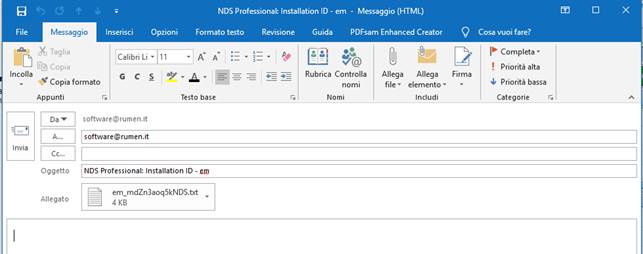
The RUM&N Registration Center will get your installation ID and, within two business days, it will send you a confirmation email with instruction in order to end the registration process for your installation.
Additional note
If your copy of the program has expired, an expiration notice will appear on your screen.
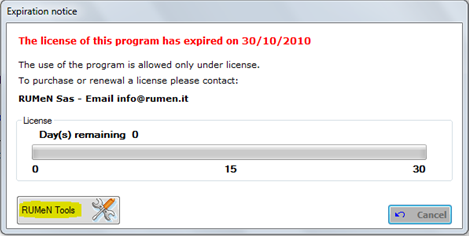
By clicking RUMeN Tools button, you can follow the steps described above.
Please contact us at info@rumen.it if you need any assistance concerning the procedure of registration, or for any further information you may need.