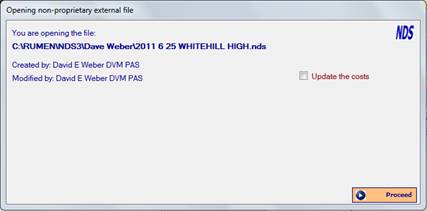
All recipe files created by File Management Facility can be shared among other NDS users.
All data related to the recipe and its ingredients are included in the file. You can open it by the file selector appearing in place of the recipes list. In this case NDS is able to recognize that the file was created by another user (in this case it is called non-proprietary file) so its content does not alter in any way the main database.
However, you can make changes to the recipe contained in the recipe file opened and save it so, when the file get back to the original user (the proprietor of the file) it will be recognized as such and, once opened, if the recipe is saved, it will be updated also on the main database, so that the all data remains aligned.
How to share the recipe files (.nds)
When you get a NDS recipe file (.nds) from another NDS user, you can follow this procedure in order to get it loaded with your platform:
- Save the file in a specific folder, according to your data management set-up (for instance, a folder named as the NDS user from which you have Received the .nds file);
- Run the command Open external file from the main screen. A file selector screen will appear and will allow you to select the .nds file you want to open;
- When opening the selected file, you get a screen indicating that you are opening a non-proprietary external file, which also shows the name of the file, the user who created the file and the name of the last user who modified this file (often it is the same name);
- Tick the Update checkbox if you want to update the costs of the ingredient included in the recipe.
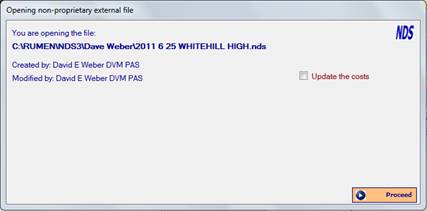
Ticking the Update the costs checkbox and selecting the appropriate cost sets you want to consider, all the costs of the feeds included in the .nds file will be updated with the costs for the same feeds from the main database. In this context, it is essential that all feeds are properly classified with a unique ID code and that they are the same in both the .nds file and in the main database.
For instance, if the feed Corn grain ground fine in the .nds file is classified with the ID code 1001, the platform recognizes it if the Corn grain ground fine in the main database is classified with the same ID code (1001).
For this reason, we suggest to tick the Update the costs checkbox only if there is a .nds sharing on a regular basis among users adopting the same strategy for applying ID code.
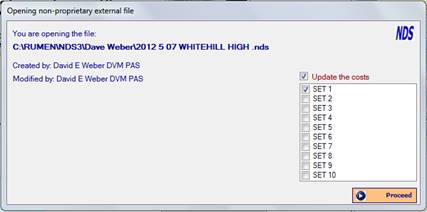
If you leave the checkbox unticked, all the costs in the file remain unchanged.
The recipe included in the external file will be loaded into the recipe screen and you can check again the data source (name and location of the file, name of the recipe, created by, modified by, etc.) into the info tab.
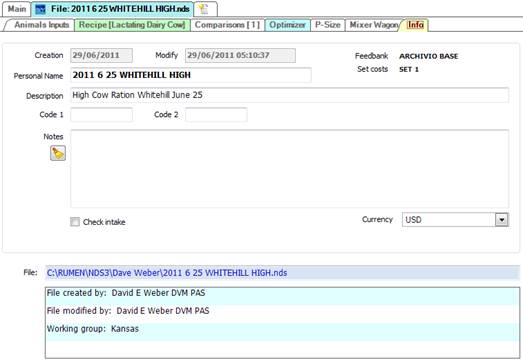
As previously mentioned, you may want to change something in the recipe (feeds amount and analysis, feed costs, constraints of optimization, inclusion of new feeds, make mix, notes, etc.). At the end of the work you can save the changes:
- The Save command will overwrite the original .nds file with the new information;
- The Save as command will create in the same folder a new .nds file (with a new name) leaving the old one unchanged.
In both cases all changes you made are saved only in the external file (.nds) without altering in any way your main database. Also, the field Modified by will get your name so, when the owner of the file (the proprietor) get back his file, it will be easy for him to understand if changes were made.
When the proprietor of the .nds file opens it, his platform will recognize him as the creator of the recipe (indicated by the field Created by) but, also, that you modified it therefore when you save the recipe, it will be updated internally (on the main database), getting all changes you made in order to be sure that the all data remain aligned.