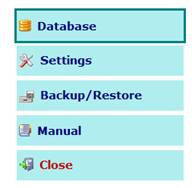
In order to enable the File Management Facility it is necessary to access the Database tab by the Database button on the main screen.
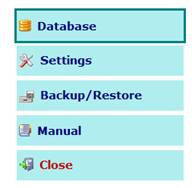
Ticking the Enables handling session files checkbox, you can enable the session files management and even setting the Root folder location of the files. Each time a recipe is saved, the external files with extension .nds, will be created or updated.
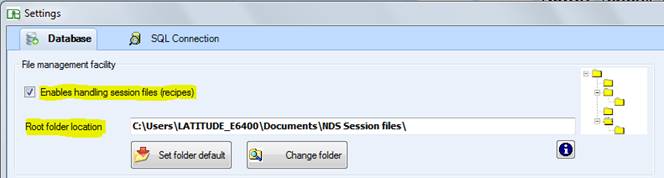
About the Root folder location, you have two options (buttons) available:
Set folder default: set as root a folder called NDS Session files, created automatically in My Documents during the installation of the platform.
Change folder: by a folder selector you can set a different root folder wherever you want to save the files .nds.
Inside the main folder you can create sub-folders for saving, for example, all files for a specific farm.
A recipe or external file (.nds) is recognizable from the specific icon.
It includes all the components of one session - animal inputs, environment, activity, feeds and their amount, optimization constraints, mix created, etc.
It is planned that, at any time during a session of NDS use, the user is able to securely save this session data in a file for subsequent retrieval.
Saving the single recipe file can occur in folder structures specially created by the user (Folder location) and the exchange of data among users can be done easily with the transfer of the file.
You can notice that if File Management Facility is enabled, the Recipes button will acquire a second function that will allow you to load the recipes from the external file.
Recipes
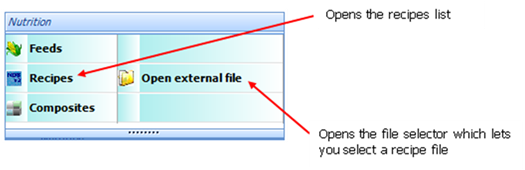
In others words, enabling File Management Facility, by the Open external file button on the main screen, you can open a File selector showing the root folder you previously set (i.e. My Documents\CPM Dairy\Recipes) and all files with extension .nds (also called NDS recipe files), which are recognizable from the specific icon.
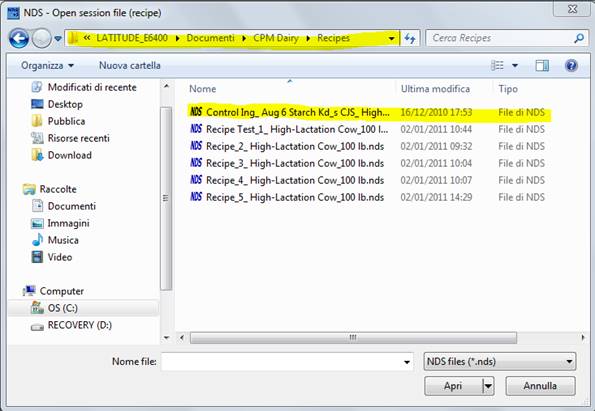
Clicking on one of the files listed, will load the file in the recipe screen, whereas the Cancel button will close the file selector without any choice.
When you save a recipe for the first time, or if you open an existing recipe that is not associated with any external file from the list, you will be asked to create the recipe file with the path selector in order to select the folder in which to create it; the name of the file will correspond to the recipe's name.
It is important to stress that every recipe file created by the user will always have a corresponding recipe within the main database. Therefore, when you delete a recipe by Delete button in Utilities tab, the session file will be deleted as well.
The NDS files (.nds) are listed as default into the file selector screen but it is also possible to show the list of the CPM files (.ssn) or both, using the combo box in the right bottom part of the form.
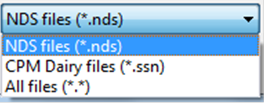
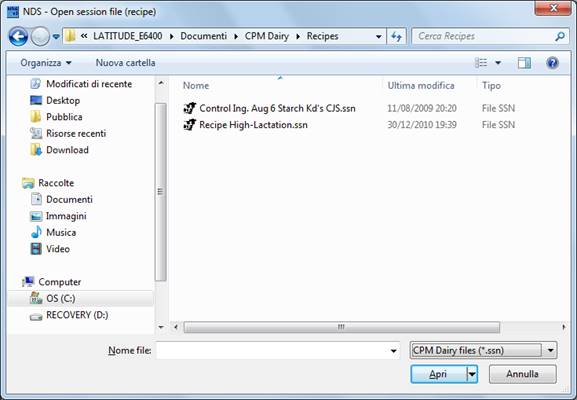
This can be very useful for the CPM Dairy users because they can directly upload a .ssn file, saving the recipe in the NDS conventional way (Save). One .nds file will be automatically created and saved in the same folder as the .ssn file.
In this case the name of .nds file will consist of the name of the .ssn file loaded plus the name of ration contained therein (Ration Name).
For example:
CPM file name = Recipe Test_1.ssn
CPM ration name = High-Lactation Cow_100lb
NDS file name = Recipe Test_1_High-Lactation Cow_100lb.nds (with NDS icon).
Instead, uploading a .ssn file and saving it with Save as command, the .nds file will be automatically created with the name assigned to the new recipe (Personal name):
CPM file name = Recipe Test_1.ssn
CPM ration name = High-Lactation Cow_100lb
Save as new recipe = High-Lactation Cow Jan 2011
NDS file name = High-Lactation Cow Jan 2011.nds (with NDS icon).