
The Multi-Report allows
you to save different reports with different
settings, and you can select which one to display.
In the Recipe or Formula
Reports, click on the Multi-Report button to open the
Multi-Report options:

This is the Multi-Report form:
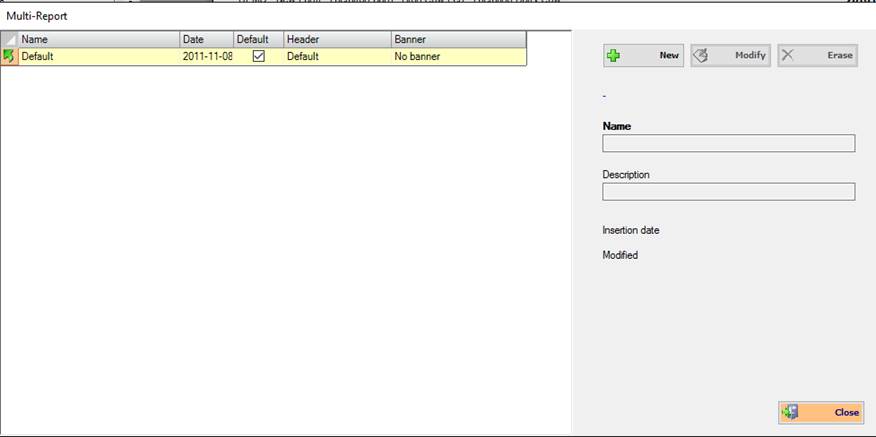
The Multi-Report screen allows you to create, edit and delete new Reports type. You need to add a name to your report, and you can add a description.
You may also select a Default Report, which will automatically open when you open a new report form.
Also, for each Multi-Report created you can set up a custom Header and Banner. To change it, you need to click on the value in the Header (or Banner) column for the report you want: it will appear a list with all the default and custom headers and banners; you need to select the desired Header (or Banner) from this list.
In this example, first you only have Default report.
Click on New button to add a new Report: fill the Name and Description on the right and then press Save to save the new report.
To select which report is the default one (the report that will automatically open when you open a new report form) you need to check the Default column of the selected Report.
This is the screen after we add a new Report1 (also set as default report):
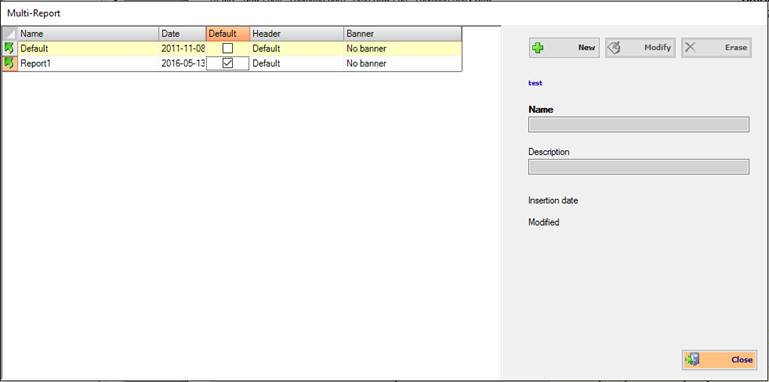
If you want to view the new
report, you need to select
him in this list and then click on Close: to select a report, you can
click on the  icon, or double click
on the report name. This will open the report.
icon, or double click
on the report name. This will open the report.
Note: every new report created will
have the default report structure, so if you want to edit the new report
you must open it and work with it. The report will be saved automatically when
you close it.
The default structure shows the Recipe table (with default
values) and the Ingredient's graph.
When you open a new report, you can add tables and change properties of the table. When you close it or select another report to view from the Multi-reports list, your report will be saved.
Remember that each report works for every recipe, so you don't have to create one report for each recipe. You can use the Multi-Report function to create different kind of report (for example: one report that displays analysis, ingredient graph and animals, another one that displays only vitamins) and print reports.
This also works with the Formula Report.