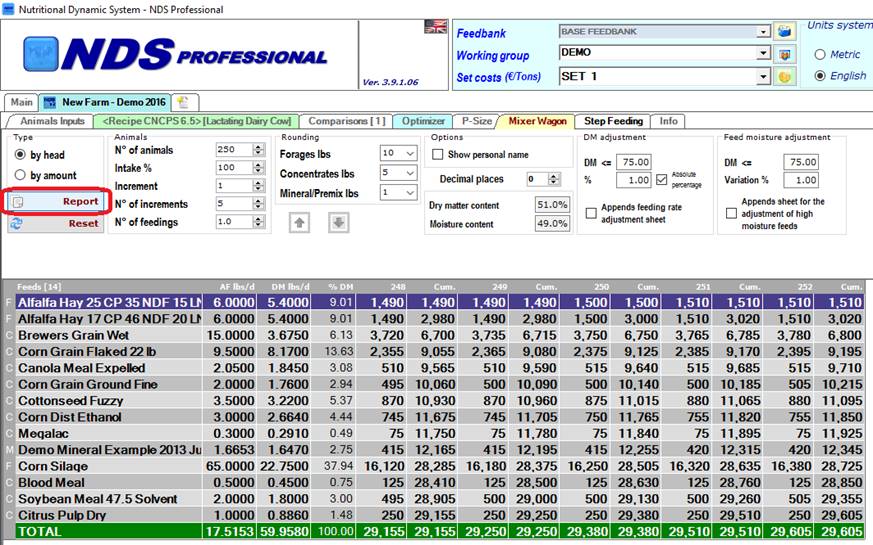
Click on the Reports button on your Mixer Wagon screen (in the Recipe) to go to the new Report Form.
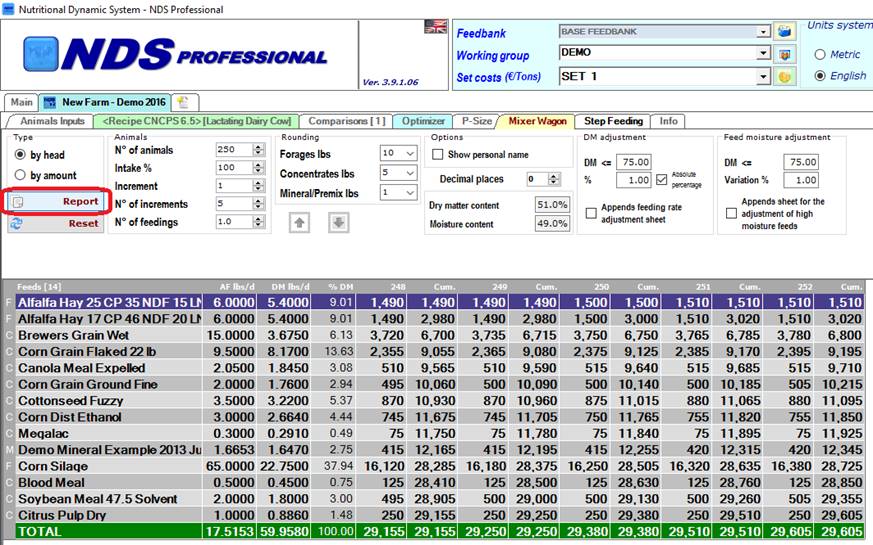
This is how the Mixer Wagon Report's looks like:
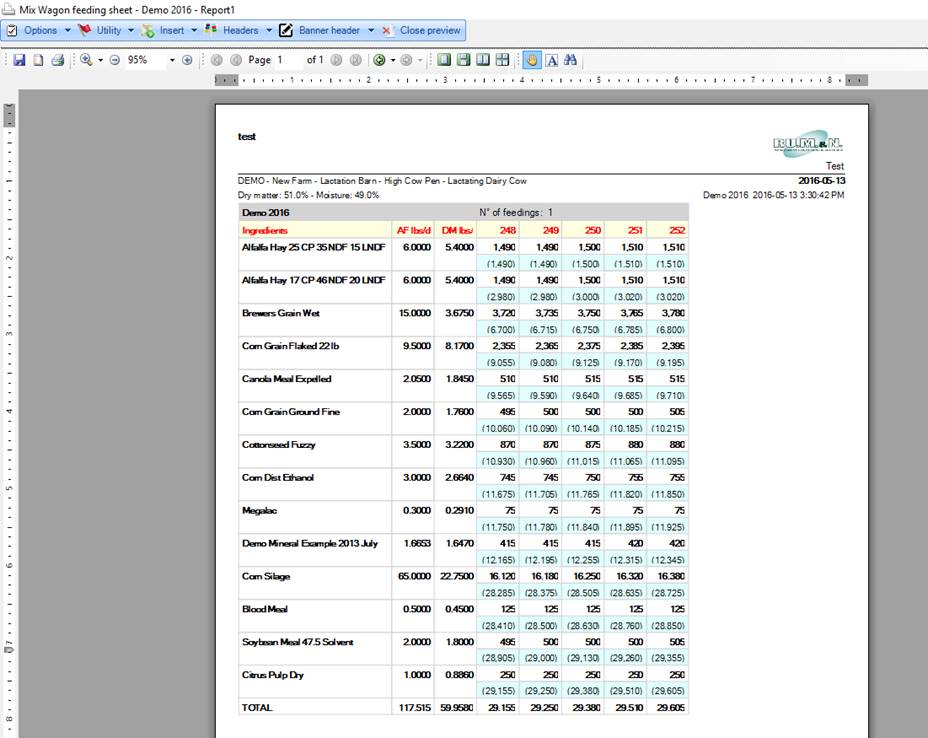
To change table and document properties, you need to click on the Options in the Report's menu.
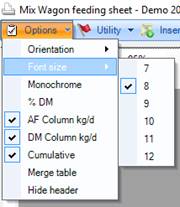
Orientation
Opening this page setup allows you to change page alignment; if you select the Horizontal alignment, each table will have more horizontal space and can display more columns.
Font size
Checking a number (from 7 to 12) will change the font size of all tables; this size affects the column width and can change the maximum number of columns: if you choose a bigger font size, you will display less column for each table, or else if you choose a smaller font size you will display more columns for each table.
% DM
Checking this option will show/hide the % DM column. (Default: unchecked)
AF Column kg/d
Checking this option will show/hide the AF column. (Default: checked)
DM Column kg/d
Checking this option will show/hide the DM column. (Default: checked)
Cumulative
Checking this option will show/hide the Cumulative row. (Default: checked)
Merge table
Checking this option will
prevent a table to be splitted in two pages.
When you have several
increments, the report will have more than one table: when this option is
enabled, if those tables won’t fit completely in the page, they will not be
splitted but they will be placed in the next page.
Hide header
This option will hide the header from the report.
Example:
Selecting 11 increments with the font size set to 8 and the Vertical align will split the columns in 2 tables, and I may have 2 pages of report. I want one page of report:
− changing the page alignment to Horizontal will allow all the 11 rows to stay in one table;
− removing the cumulative row will display half of the rows for each table: if there aren't too many rows, the tables without the cumulative will stay in one page.