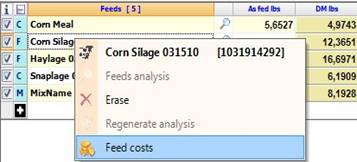
From the context menu of the ingredient, right-click on a recipe ingredient and you can choose to display a list of the costs of the feed.
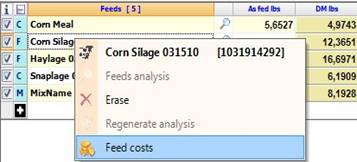
The cost currently used in the recipe is highlighted with a yellow background. Also, all the costs related to the selected ingredient are displayed; if the feed is included in more user lists, there will be a row in the panel for each of them, which will display the current user list cost. The first two rows of the panel will display the group and farm costs.
It is possible to directly input or edit the costs in the list. More in detail, even if in the recipes combo one of the user list is selected, you can still assign a cost for Working group or farm to an ingredient.
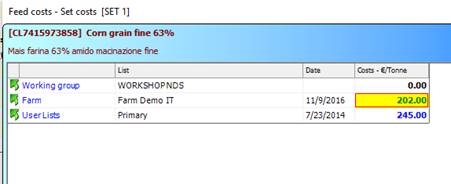
It is now possible to include costs coming from different user lists in the same recipe. For example, you can have a recipe with its origin of costs set to List A; opening the cost panel for a certain feed, if this is included in more user lists, let’s say List A and List B, both costs will be available for selection; the selection is accomplished clicking on the green arrow in the first column of the grid, in the row corresponding to the cost intended to be selected.
In case of a composite, it is possible to select the cost or the price through the check boxes in the captions of the related columns. In order to select the price, this must be different from zero.
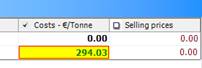
An alternative way is provided right-clicking on the cost cell and choosing the Get cost into recipe command from the context menu. Please note that if a feed is not included in any user list, the cost panel will display only its group and farm costs.
A new color coding has been developed to highlight the origin of the cost for the ingredients in the recipe.
Coding colors are the following:
|
Group costs are rendered in black | |
|
Farm costs are rendered in green | |
|
User list costs are rendered in blue | |
|
Mix prices are rendered in dark red |
As an example, consider a recipe with its origin of cost set to the farm; this is a typical scenario, since when a new recipe is assigned to a pen, its origin of costs is automatically set to the farm to which the pen belongs.
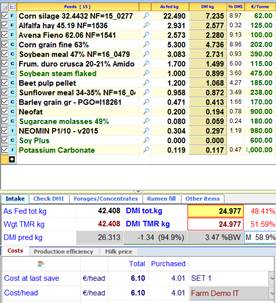
In this case, all the ingredients have their origin of cost set to the farm, consequently all the cost are green. It is now possible to change the cost of some ingredients, differently setting their origin; this can be done through the panel of costs of the ingredient, or going to the feed info of the recipe. In the last case, we have the following:
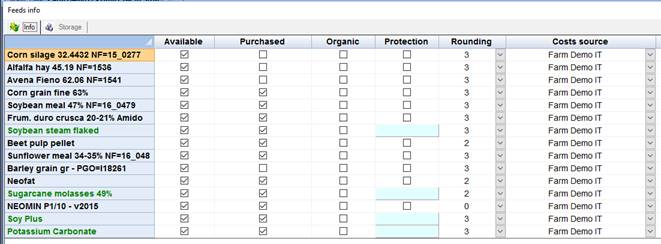
The Cost source column shows the origin of costs for each ingredient, currently set to the farm. The combo boxes in this column provide a way to set the origin of costs to a different source, for example, to a user list.
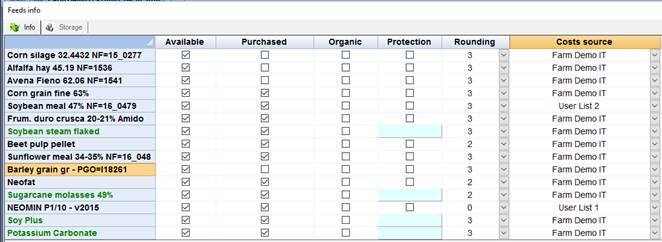
In this example, two ingredients of the recipe (Soybean meal and Neomin) now have their origin of costs set to two different use lists. After saving with the related button and closing the panel, we have the following:
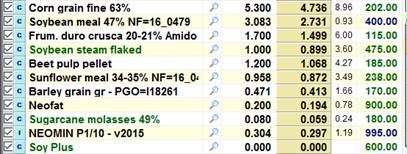
The costs of the two ingredients have changed and their blue colour indicates that the origin of costs is a user list. These settings are kept even if the recipe is closed without saving. Notice that the ingredients must have previously been included in the user lists, to have the related items available in the combo boxes of the Cost source column of the feed info panel.