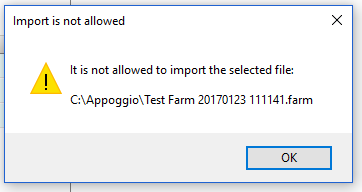IMPORT FILE IDENTIFIER
This feature, available in the Import/Export tab of the Main page, provides a shortcut to select a file for an import operation, without the need to set up which kind of import operation you want to make. In other words, if the selected file is identified as a regular import file and accepted by the platform, the import module will automatically be set to the specific option for the type of file identified.
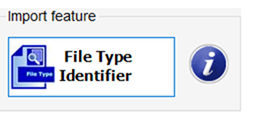
The identification is carried on depending on the file name, when this indicates a specific file type, for example, if the file name starts with the Nut_ or Cst_ prefixes, or ends with .XF1 or .XML. When the name of the file does not give useful information for identification, like for a generic NDS file of composites or analysis generated by an export operation, the procedure checks the contents of the file, to determine which kind of import should be considered.
Clicking on the File Type Identifier button, a generic file selector is displayed to select the file to import; then the import form shows up, with the path and name of the file in the related text box and, the file type combo box set:

As an example, consider the import of samples stored in an XML file; in the usual way, one needs to click on the Feeds analysis item in the Import commands list, then select XML Standard file in the File type combo box and, finally, select the XML file through the file selector. Alternatively, one can select the XML file using the File Identifier feature; after this step, the import form is set for the import of the XML file, and the only action needed to complete the operation is clicking on the Proceed button.
If the file type is not identified, a message informs that the procedure was not able to identify it. This can happen if the selected file is not a regular import file, or if its name or extension are misleading (imagine, for example, a file with the name ending with .XML but not containing XML data), or if its contents are wrong or corrupted.
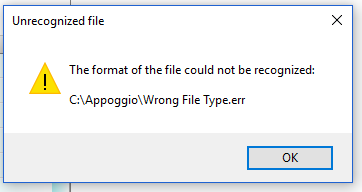
Another message can appear if the selected file is not compatible with the installed RUM&N platform; as an example, consider the case of the selection of a file storing recipes, exported from NDS. If this kind of file is selected to import in Nutrimix, the message informs that it is not possible to import the file, since Nutrimix cannot import or manage recipes. Conversely, if a NDS session file is selected to import in Nutrimix, the import form is set to import the composites stored in the external file.