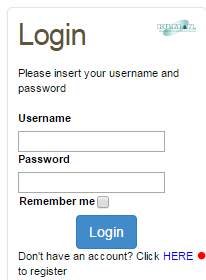
To download a free trial demo of NDS Professional follow the steps:
Step 1: Go to http://www.rumen.it/en
Step 2: Register into the website:
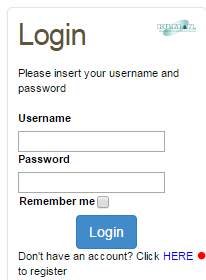
Just fill in your information. Don’t forget to write down your password somewhere safe, you will need it to enter your reserved area!
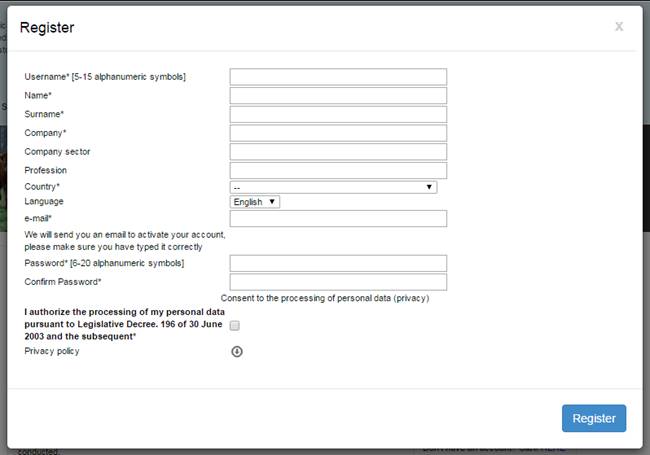
Please, make sure to specify English as default Language.
Step 3: Once registered and logged into the website, you will be able to access the Download Area and proceed with the download. To do so, click on the tab “download” of NDS professional
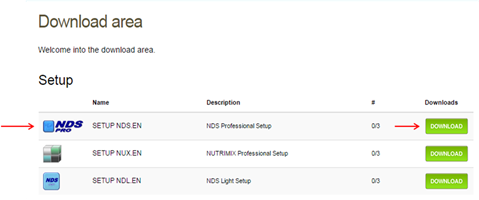
Step 4: Click Yes to start the download
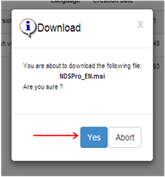
Warning!
It is possible that some browsers consider this file potentially harmful for your computer. This is due to some changes we have recently implemented in our system. File has been tested and is secure.
Step 5: On the first setup dialog, click ‘Next’.
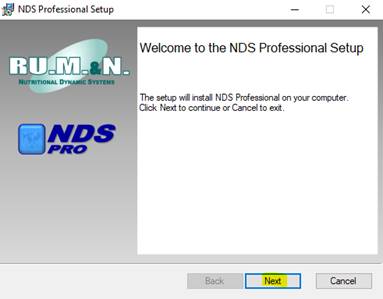
Step 6: You now need to Read and Accept the terms in the license agreement and click Next.
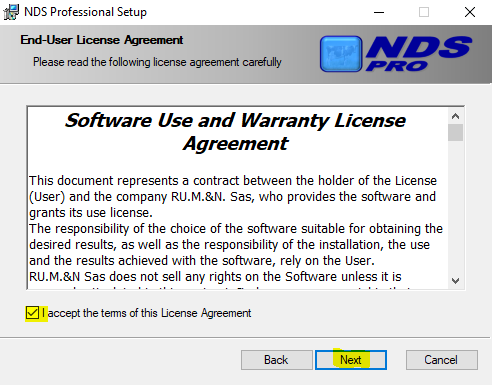
Step
7: Select which basic
package you want to install. Only one basic package can be selected.
Cattle
package will be selected by default, but you can change it to Water Buffalo or
Small Ruminant.
If you want to change the basic package, or if you want
to activate multiple packages, please contact info@rumen.it.
Click Next to proceed.
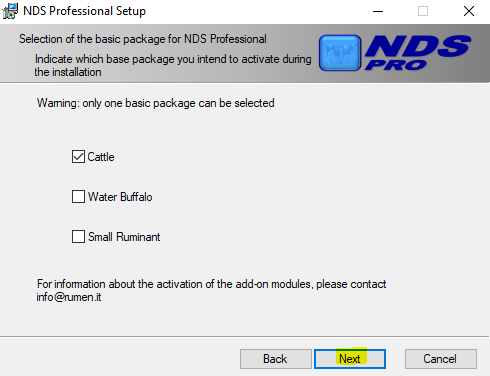
Step 8: Select where you would like NDS to be installed. Your main drive (usually C: drive) will be selected as default. You can change it with the “Change…” button.
Click Next.
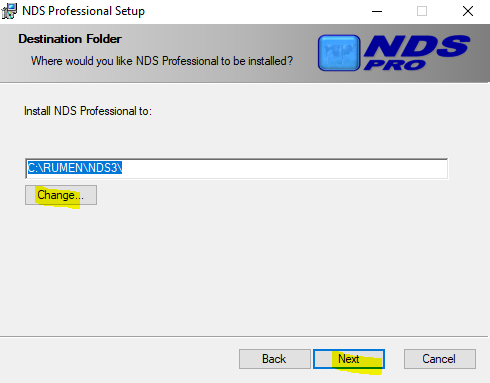
Step 9: Click on “Install” to proceed. You will need Admin rights to complete the process. In case you are not logged in with an administrator account, the Setup may ask for administrator account credentials.
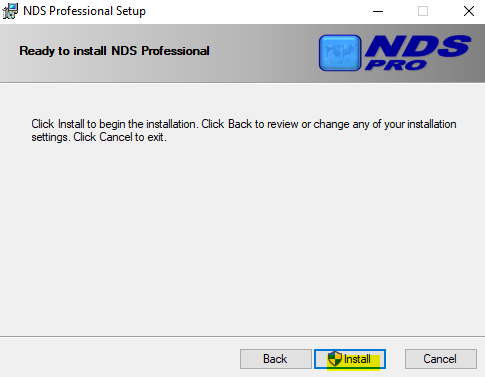
When the installation is completed, click on Finish.
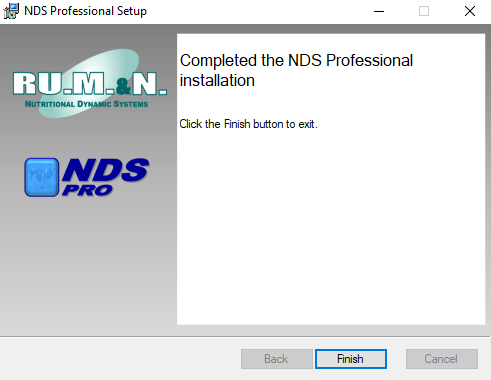
Step 10: After the installation, the program will start:
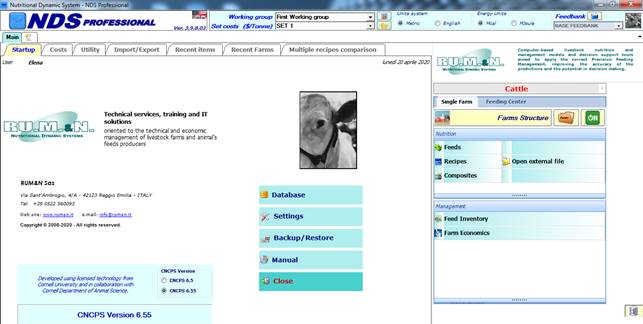
You should now get an email thanking you for downloading a free demo trial of NDS with steps on how to register your demo version. You can find the same steps here below.
Welcome to NDS!