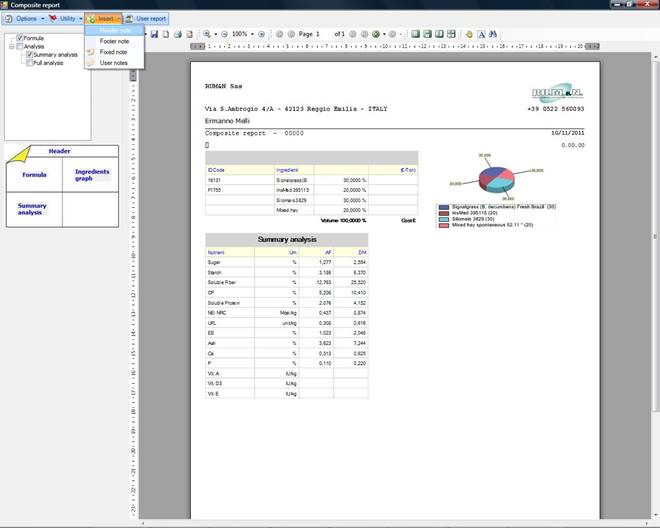
This report allows you to add Header and Footer notes.
You can add an Header/Footer notes selecting “Insert” and then “Header note” or “Footer note”:
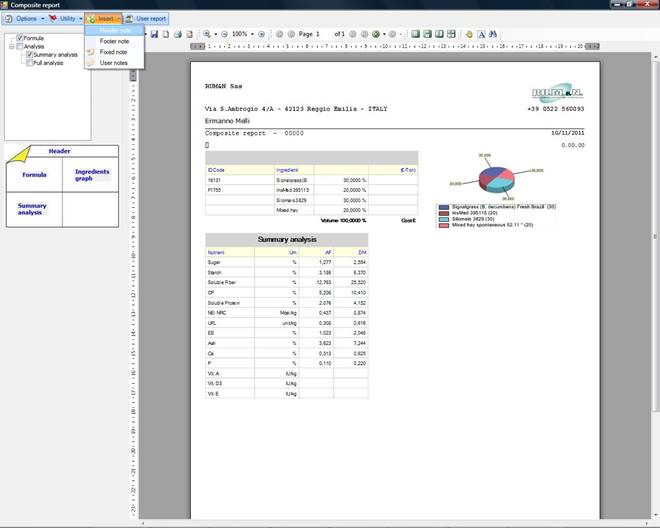
That will display the notes editor and then add the note at the beginning of the document (Header note) or at the end of the document (Footer note).
Feeds
Report
Click on the
Reports button on your Feed screen to go to the new Report
Form.
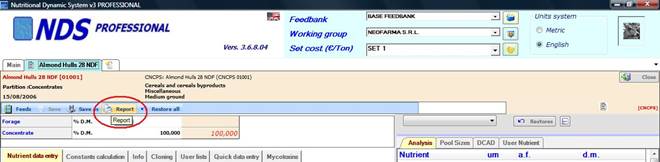
The Feed Report displays the selected nutrients.
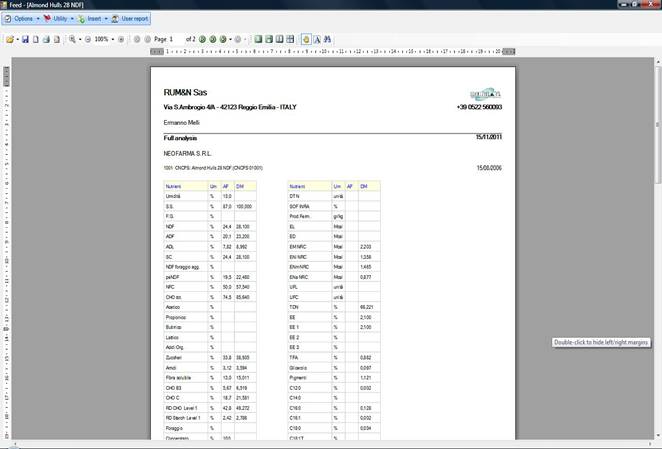
(Note: this image is the Feed's Report with all the nutrients displayed.)
To change the displayed nutrients, in the Feed form you have to select the category of nutrient to show:
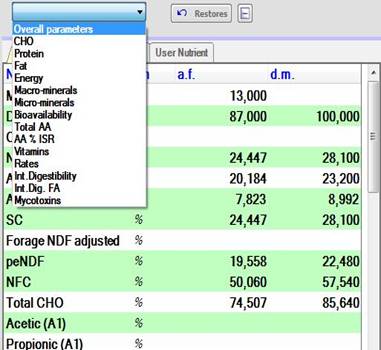
When you click on the box, you can select one category from the list. If you don't select any categories, all the nutrients are displayed in the report (this is the default). To reset the list, you can click on the “Restores” button, next to the box, that will clear your selection.
This is what I get in the Feeds form if I select “Energy”:,
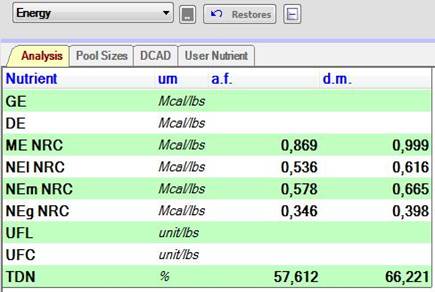
Note: you can change the displayed nutrient also in Option --> Properties of the Feeds Report (see the next page)
And this is what I get in the Report with “Energy” selected:
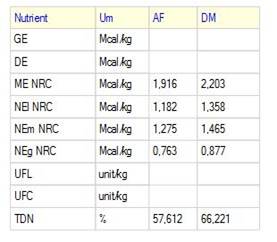
Options
In the Report menu, click
“Options” to open the options menu:
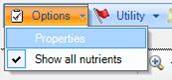
Properties
The “Properties” option will open the properties form that allows you to:
− show/hide columns
− change column's width [See pag. 6-7]
− change the font size, font style and text align for each column
− select “Nutrient type” or “User report” to display only some nutrients or to display an user report.
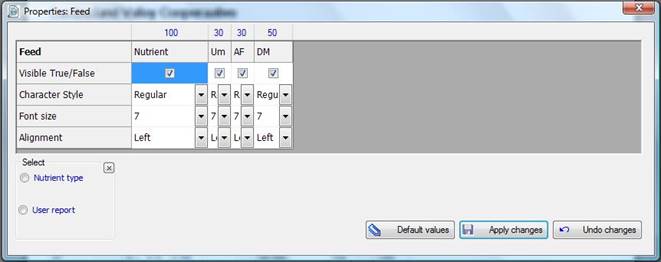
Show all nutrients
If the “Show all nutrients” is checked, the report will show all the nutrients; otherwise the report will print only the nutrients with correct values in the AF and DM columns.
Batch Mix
Report
With NUTRIMIX, click
on the Reports button on your Batch Mix screen (in the Composite's form)
to go to the new Report Form:
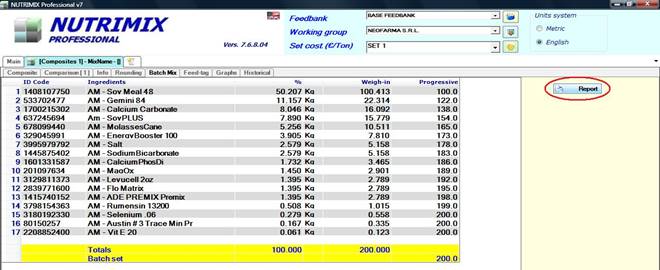
This is how the report looks like:
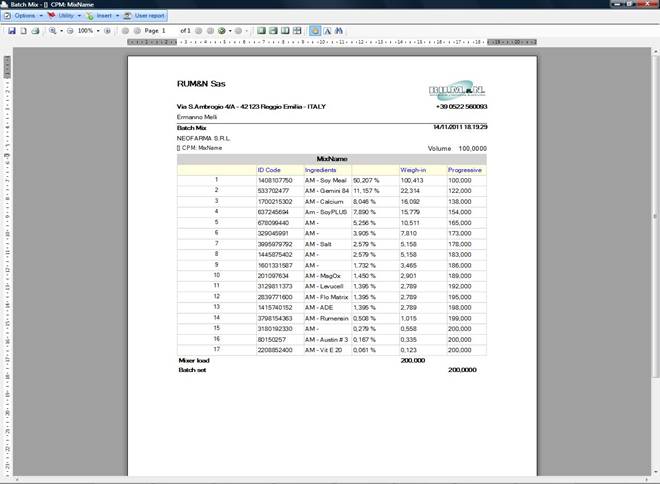
Options
In the Report menu,
click “Options” to open the options menu:
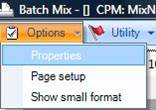
Properties
The “Properties” option will open the properties form that allows you to:
- show/hide columns
- change column's width [See Change tables properties section]
- change the font size, font style and text align for each column.
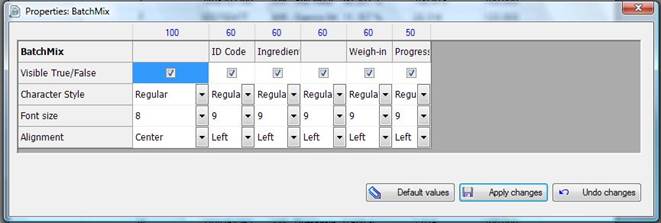
Page setup
Opening this page setup allows you to change page margins and page alignment.
Show small format
If checked, this option will display a smaller header for the report.