
To open the Multitasking panel, click on the related command of the recipe screen:

This opens the main panel organized in five sections, each with its specific data as following:
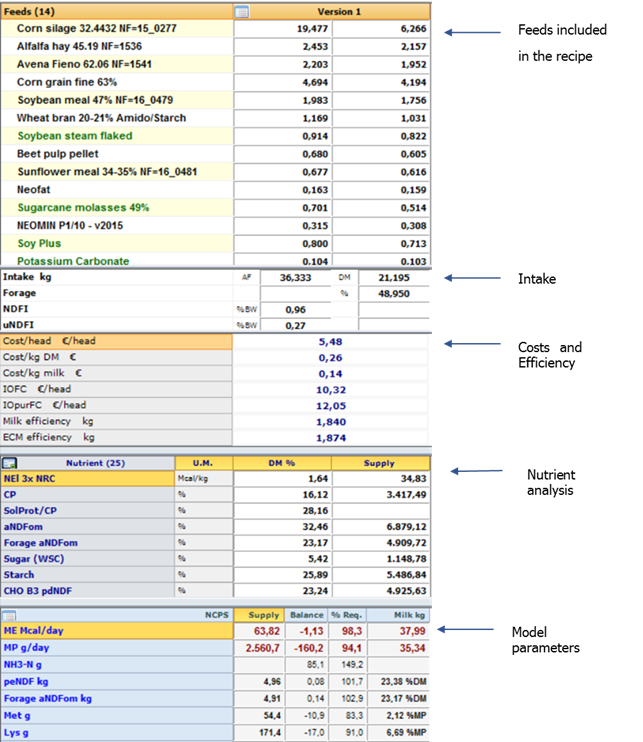
The height of each section can be changed and the lower three sections can be minimized using the related button.
Data are also organized in columns; if we consider the first section, the first column contains the list of the ingredients of the recipe, beside it there are two columns with the AF and DM amounts of the ingredients. These two columns are grouped and labelled Version 1, and their data match those of the initial recipe until some changes are made. It is possible to add further versions, labelled Version 2, Version 3, etc. When more than one version is displayed, data are shown with an alternate color of the background, to enhance their relation to a specific version:
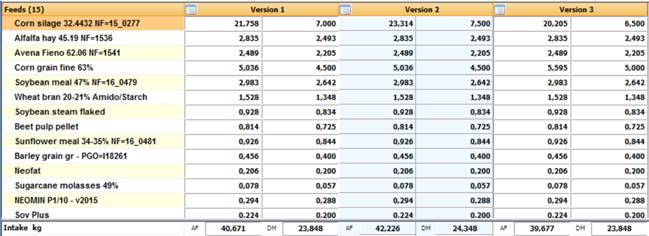
While the topmost two sections are designed to accept inputs to modify feed amounts, on as fed or dry matter basis, or the total intake of the recipe, the other three are for output only.
The model section can be customized in order to contain different sets of data, selectable with a context menu, after clicking on the upper-left cell of the grid with the right mouse key:
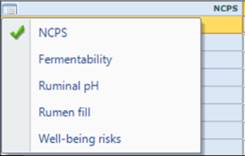
These sets of data are organized and displayed as in the main recipe screen.