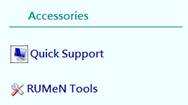
If it is not possible to access your old computer, please proceed to Step 2 and contact IT team at info@rumen.it
Step 1: Transfer database to your new NDS Installation
You can start the Transfer process from Rumen Tools. To open Rumen Tools, you can:
− Click on the desktop shortcut Rumen Tools
− From NDS, navigate to Utility tab and click on RUMeN Tools under Accessories
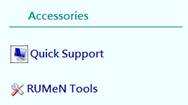
From Rumen Tools, click on “Transfer database” under utility in order to start the wizard for transfer of data.
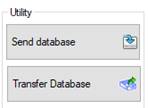
Transfer data wizard
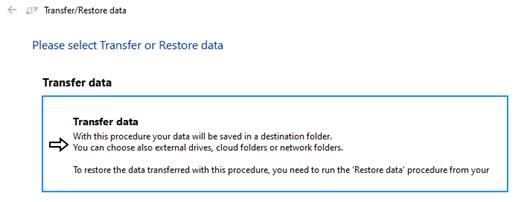
In order to transfer data, you need to click on “Transfer data” from the first screen of the wizard.
If the “Show procedure details” option is enabled, you will see a page with details of the transfer process.
The Transfer data procedure allows you to transfer your data from an old NDS installation to a new NDS Installation. Data transfer includes: primary database, external files, report banners and headers, historical data and secondary databases.
With this procedure, your data will be saved in a destination folder. You can also choose external, cloud or network folders for the process.
The process will create a Transfer file ready to be restored from “Restore data” process, in the new computer.
Transfer procedure:
1. Select a destination folder
You need to choose a destination
folder for the Transfer file to be created.
Clicking on the navigate button
will open the folder selection.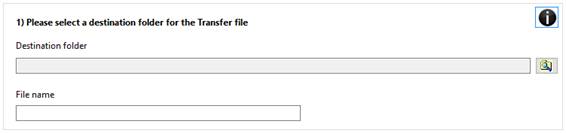
You can also change the file name from
this section.
2. Select items to include in the Transfer
file
The primary database is always
included in the transfer. You can choose to include external files and secondary
databases (if you have any) to the transfer.
For the transfer of external
files, you must select the current path where your external files are stored
(default Documents\NDS Session files).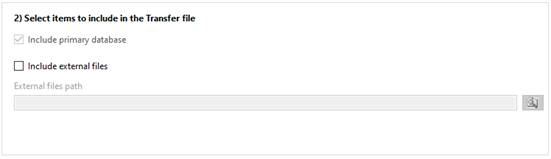
3. Set a password
(mandatory)
To proceed with the
transfer you must set a password for the transfer file.
IMPORTANT: we
recommend to save this password that will be required for the Restore
process.
If the password will be lost, the possibility of data restore is not
guaranteed. 
4. End the procedure
After you select the destination folder, which items
include in the transfer, and the password to protect the file, the process will
create a Transfer file in the selected path. It will be possible to restore this
file from your new computer.
To
restore data in your new installation:
− Copy the Transfer file generated by this procedure to
the new computer where the new installation of NDS is done.
If you need to
install NDS in your new computer, please follow instruction described in the
Step 2 below.
− In your new computer, Open Rumen Tools (from Desktop shortcut, or NDS à Utility tab)
− Click on “Transfer database” and select “Restore data”
− Select the Transfer file created with this Transfer
procedure during the restore
You can check Step 6 for more details about this procedure.