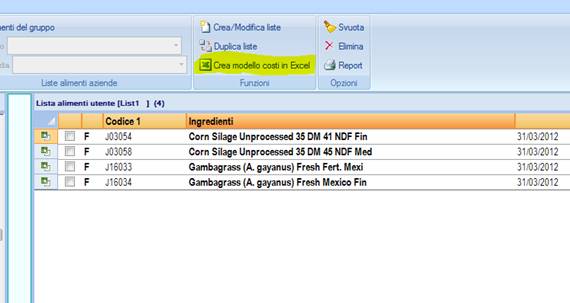
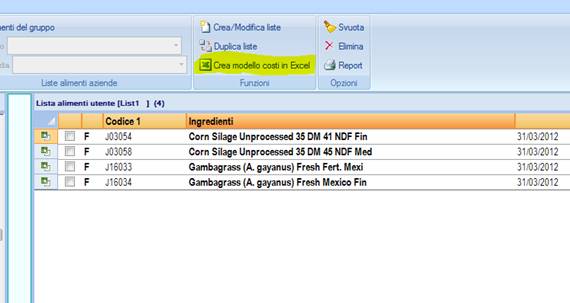
The “create costs model in Excel” allows you to transfer a list of feeds (in the example, List1) to an Excel sheet.
It is possible to transfer the codes and feed names included in the list and, checking the selection checkbox, also the last costs of the feeds in the list.
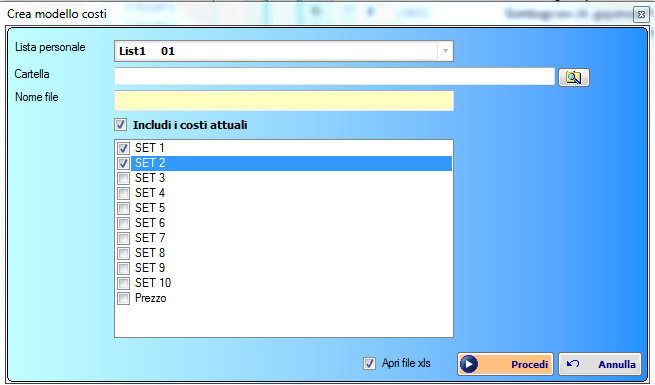
It is necessary to select the list of feeds that you want to transfer (user list or farm list), select the destination folder of the Excel file and the name of the file.
If you select the option “Include current costs” a list with the list of set will appear.
You can then decide to transfer the feed costs in the different costs set (in the example in the picture we are transferring only SET 1 and SET 2).
If you do not check the “Include current costs”, you will only transfer the codes and the feeds name.
With the Proceed button you will generate the file. In the example below, we generated a file only with codes and feeds names.
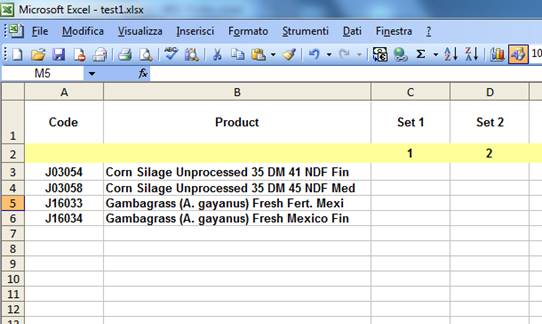
This file can be exported for the update of costs on the platform. This means that once you filled in the sheet, adding the feed costs in the cells, it is possible to import it directly from NDS, from the Import/Export window and clicking on the Ingredients Costs in the Import section. It is necessary to select the kind of import [“Excel file (.xls)]
Questo file può essere utilizzato per l’aggiornamento dei costi nel programma. Cioè una volta compilato, inserendo i costi degli alimenti nelle celle, è possibile importarlo direttamente da NDS, andando nella scheda “Import/Export” e cliccando sul bottone “Costi ingredienti” nella sezione Import. Occorre selezionare il tipo di Import [“Excel file (.xls)] e il file da importare (precedentemente creato e compilato).
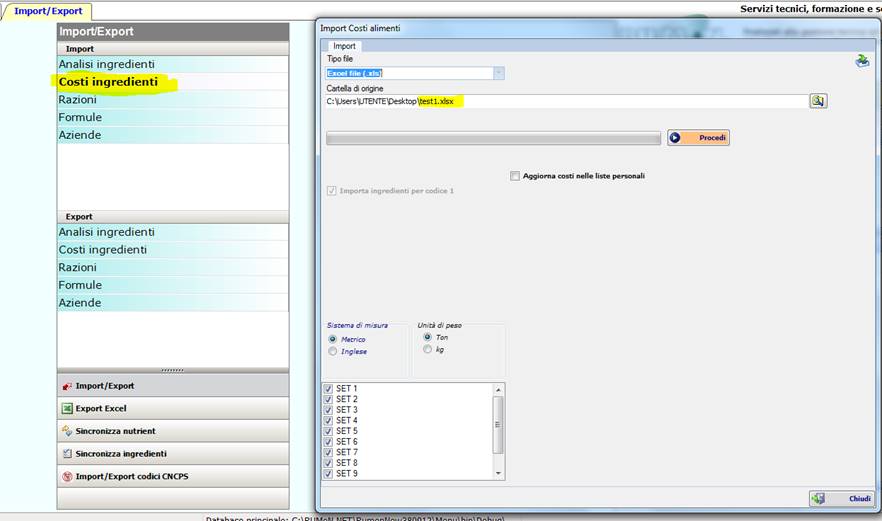
E’ possibile importare il file aggiornando i costi delle liste personali (attraverso il check “Aggiorna costi nelle liste personali”) e selezionare solo i set di costi che si intende aggiornare.