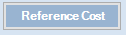
Since the formula represents a function of the edited cost in the reference set, it must contain at least one reference to it, through the Reference Cost key.
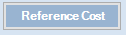
Clicking on this key will allow to add the keyword RefCst to the text of the formula. Formulas can contain any combination of arithmetic operators and numbers that give a reasonable result; the following formulas have been used to obtain the results in the previous example:
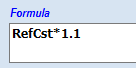
This formula increases the reference cost by 10% in Set 2.
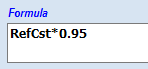
This one decreases the reference cost by 5% in Set 4.
The same results could be obtained with the following formulas:
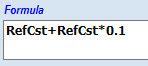
For the Set 2
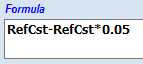
For the Set 4
After entering the formula, this can be assigned to one or more set using the related button:
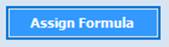
Before clicking on it, it is necessary to select at least one set, otherwise the following warning is displayed:
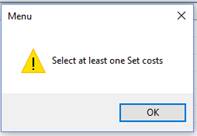
Otherwise a message of confirmation is shown:
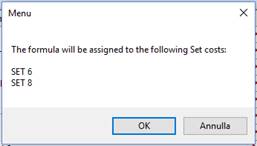
After confirming, if there are formulas already assigned to the selected sets, they will be overwritten by the new formula. If the formula is correct, after this step it will be also displayed in the set list, beside the name of the selected sets:
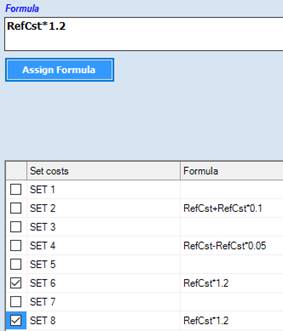
Before transferring the formula to the sets, the feature checks its correctness; some syntax error are automatically corrected; if the formula still contains something wrong (e.g. one division by zero), the assignment is rejected, displaying the following message:
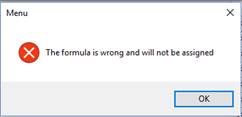
To delete a formula already assigned to
a set, click on the related command in the set list:
This will remove the formula from the set, after confirming with OK in the message box.
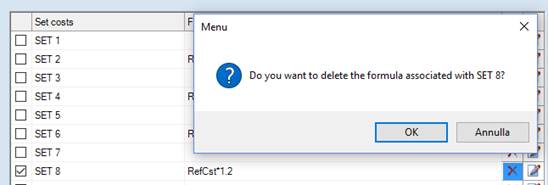
An already assigned formula can be
later re-edited, using the related command in the set list: 
Clicking on it, the formula will be pasted in the main Formula text box, and the check box in the list related to its set is automatically checked. This way, after modifying it, the formula can be re-assigned to the selected set using the Assign Formula command.