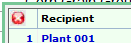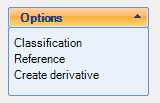
In order to create a derivative feed, it is necessary to open a master feed that can be any user feed in the Concentrates or Minerals partitions. In order to maintain the integrity of the feeds included in the official Feed Libraries (RUM&N and CNCPS), only the user feeds can act as master feeds generating derivative feeds.
Once a potential master feed is open, in the options list box, one can click on the Create derivative item:
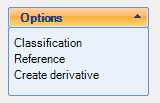
This opens a panel with the commands to create and manage the derivative feed for a predefined Recipient:
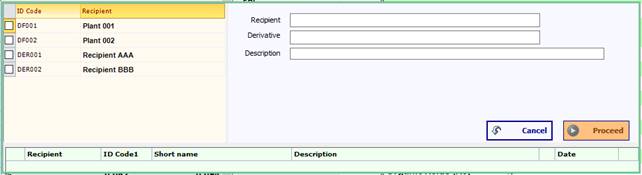
The check-list at the left provides a way to select the recipient; in the fields on the right, once a recipient is selected, it is possible to enter an alternative name and description for the derivative feeds.
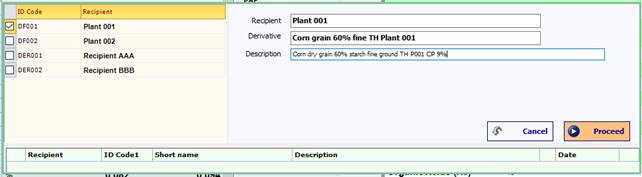
After clicking the Proceed command, the new derivative feed will be created. It is now possible to edit the analytical values (specs) in the feed screen for the derivative feed exactly like for any other regular feed. The feed screen layout changes to indicate that the user is working on the derivative feed rather than on the master:

Under the Close command at the right of the screen a label is also visible to confirm this:
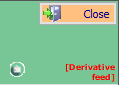
Notice that the Save as command is not enabled, since it is not possible to create a different derivative feed from the current one.
After changing those nutrient values that are different from those of the master, it is possible to save the derivative feed with the Save command.
A first consequence of this operation is that the feed in the feed list has a + icon close to its ID Code:
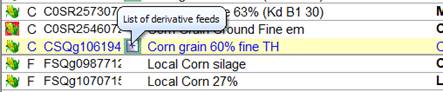
Clicking on the + icon, it is possible to show a list of the derivative feeds:

To open a derivative feed included in the list, click on one of the descriptive fields. The info icon provides a way to display an overview of the derivative feed:
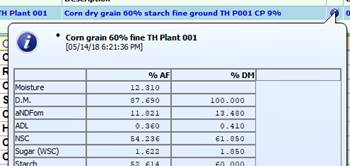
Clicking on the dustbin icon at the extreme right of the row it is possible to delete the derivative feed.
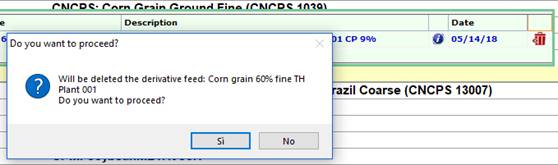
Deleting a master feed determines the consequent deletion of all its derivative feeds.
To close the list of the derivative feeds, click on the x icon at the top left of the list: