
Mixes created in recipes can be exchanged among different users is several different ways. For example, NDS users, members of a group, can send their mixes through a .nds external file to a NUTRIMIX user for revision. Then the revised mixes can be sent back to their creators and re-imported. In some cases, the ID Code of a mix could change during revision; the resulting mix will be re-imported in NDS as a new mix, instead of replacing the original one, since the ID Codes of the two mixes are now different. This situation could potentially generate confusion and force the NDS user to take some actions, like replacing the original mix with the newly imported one in the recipes that already have it in their ingredients list.
NDS provides a feature called Alias Code System for Mixes data exchange that can avoid this kind of ambiguities; after activating it in the Setting section, NDS internally and automatically generates, during the creation of the mix, a new code with high grade of uniqueness, called Alias Code. The alias code is exported with the mix, it is not visible and cannot be changed by other users. When the exported mix comes back, the import procedure uses this alternative code to find a match, any time it does not find the ID Code in the target database. If there is a match between alias codes, the incoming mix data overwrites those of the matching one, including the modified ID Code. This is basically to avoid duplication of the incoming mix.
The following scheme summarizes the whole process:

Activating alias codes
To activate alias codes, open the Settings panel and click on the Options tab; then check the related check box:
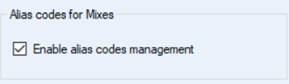
The activation of the feature does not generate the alias codes for the existing mixes; only new mixes, created after the activation, will have an alias code. Anyway, if a mix created before activating the option is exported, an alias code is generated for it; obviously, if the same mix has already been exported, this does not prevent its duplication during re-import, if the incoming version is not the one having the alias code.
Mix versioning and alias codes
NDS provides two ways to create new versions of an existing mix:
Opening the mix in the recipe ingredients list with the + button, the Create Mix command is available:

It is possible to choose if the new version of the mix should take the initial ID Code or not:
− Clicking on the Create Mix command without editing the current ID Code, the new version will take the ID Code; the initial mix will have its ID Code modified if its length is less than 9 characters, to avoid ID Code duplication. Moreover, if the initial mix is included in a user list, the new version will replace it in the same user list.
− If the current ID Code is modified before clicking on the Create Mix command, the new version will take the modified ID Code while the original mix will keep its ID Code. In this case, the original mix will remain in the user list(s).
Let us consider the first case for the mix of the previous picture. Leaving the ID Code1 as it is and just changing the name before clicking on the Create Mix command, we will have the following:
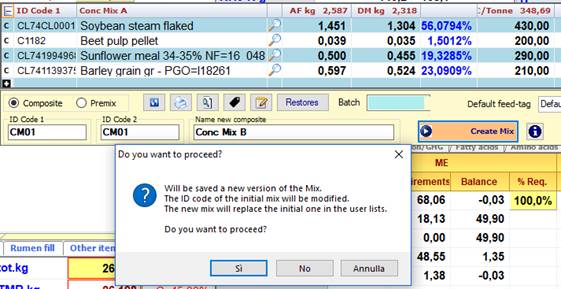
After confirming the message, the new version will replace the initial mix that will have its ID Code1 modified. Saving the recipe, the mix replacement in the ingredients list becomes definitive. Opening the feed list to add other ingredients, we will have the following:

Note how the initial mix (Conc Mix A) has now a different ID Code1; moreover, the inclusion box is checked for the last version (Conc Mix B), now included in the ingredients list of the recipe.
A similar technique is available in the Create mix panel, when remixing a previously exploded mix. Let us take the same mix as example:
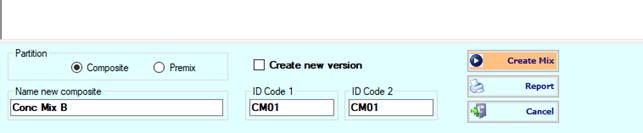
In this case, you can check the Create new version check box to obtain the same result of the Mix panel. This action blanks the ID Codes text boxes; then it is possible to re-enter the same ID Code to generate a new mix that will take the ID Code of the initial one and will replace it in the user lists. Alternatively, entering a different ID Code or leaving the text box empty (an automatic ID Code is provided), the initial mix keeps it ID Code and is not replaced in the user list(s).

Notice how the original ID Codes are displayed under their related text boxes. The name of the mix has been changed and the ID Codes re-entered. It is now possible to re-mix with the Create Mix command.
After repeating the steps of the previous case, we have the following:

Notice how the ID Codes have changed.
If the initial mix has an alias code and the new version takes the ID Code of the initial mix, the alias code migrates from the initial mix to the new version, keeping ID Code and alias code aligned. If the new version of the mix takes a different ID Code and the initial mix keeps its ID Code, the alias code remains with the initial mix.