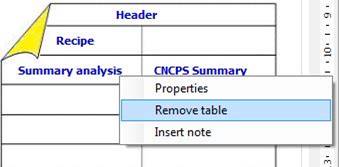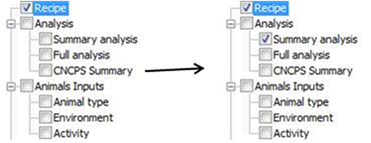
You can add/remove tables in two ways:
1. In the Table Tree,
ticking a table will add
the selected table to the report; un-ticking the table will remove the table
from the report.
This procedure will place the table in the first free
position in the Report Preview grid.
Example à checking the “Summary analysis” table
from the tree:
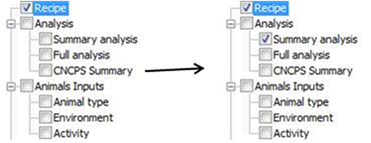
This is how the report will be displayed after checking the “Summary analysis” table:
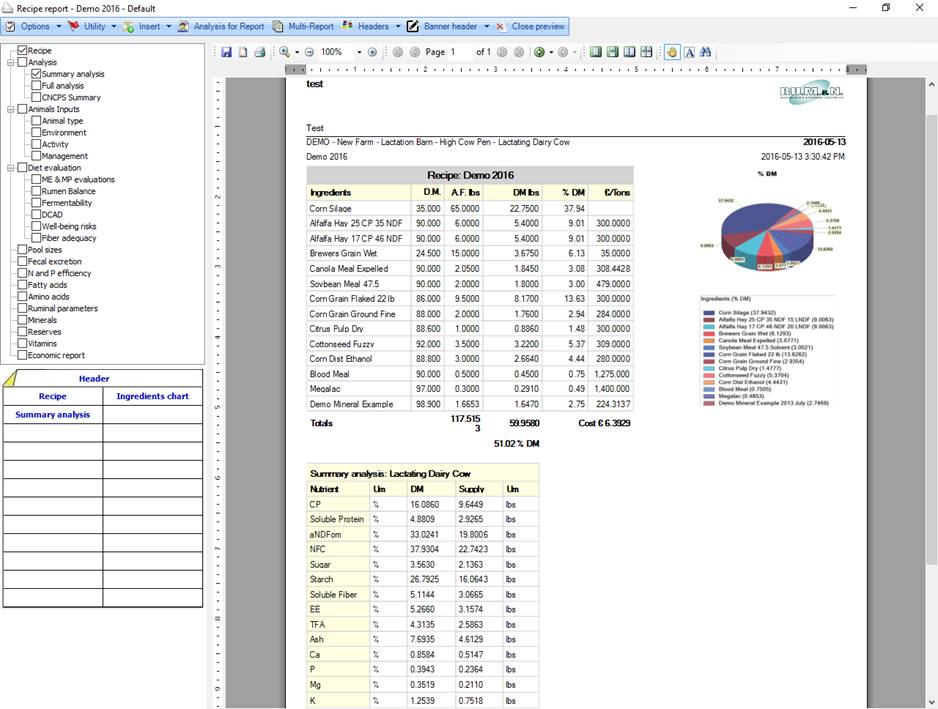
Note: when you check a table in the tree, the table will be placed in the first free position on the left side of the Report Preview grid. If the left side is full, it will be placed in the first free position on the right side of the Report Preview grid.
2. Dragging the table from the Table Tree to the Report Preview grid will allow you to drop the table in any position (except for the “Recipe” and “Header” table’s position).
Example à dragging the “CNCPS Summary” right to
the “Summary analysis”
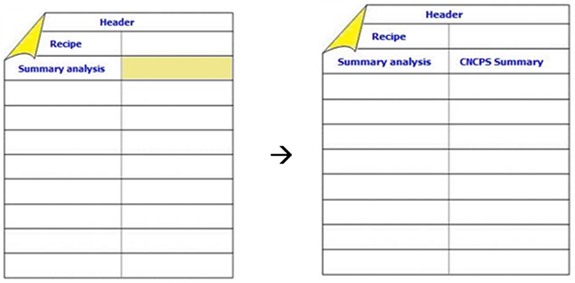
This is how the report will be displayed after you drop the “CNCPS Summary” table right to “Summary analysis”:
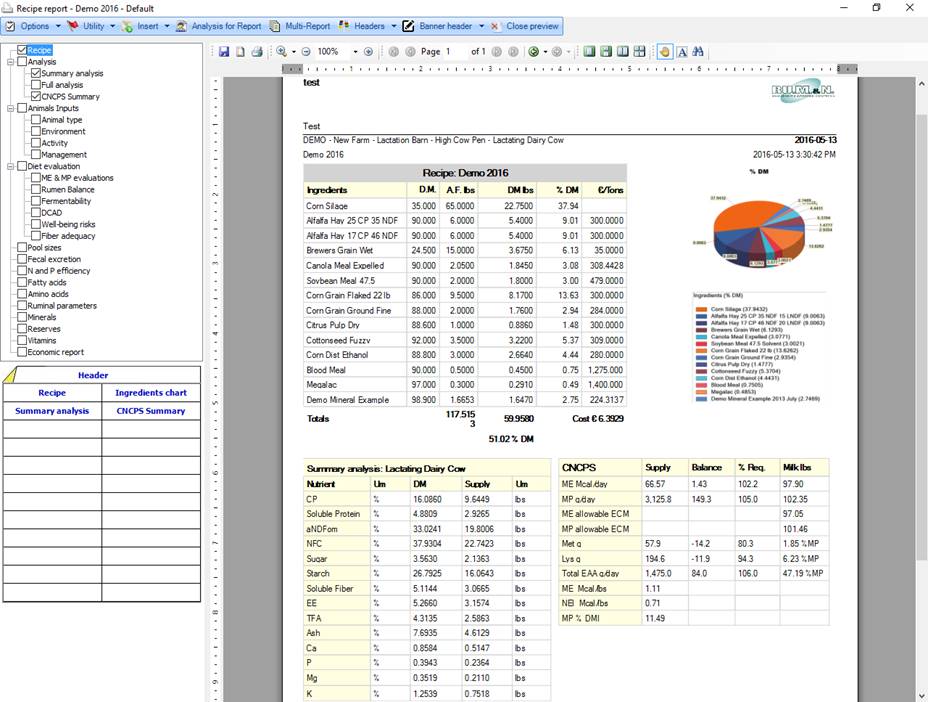
Note: when you drop the table into the Report Preview
grid, the table will be automatically checked in the Table
Tree.
3. When you right-click on a table name in the Report Preview grid (or on the cell), you can remove the table from the report by selecting “Remove Table”. This will automatically uncheck the table in the Table Tree.